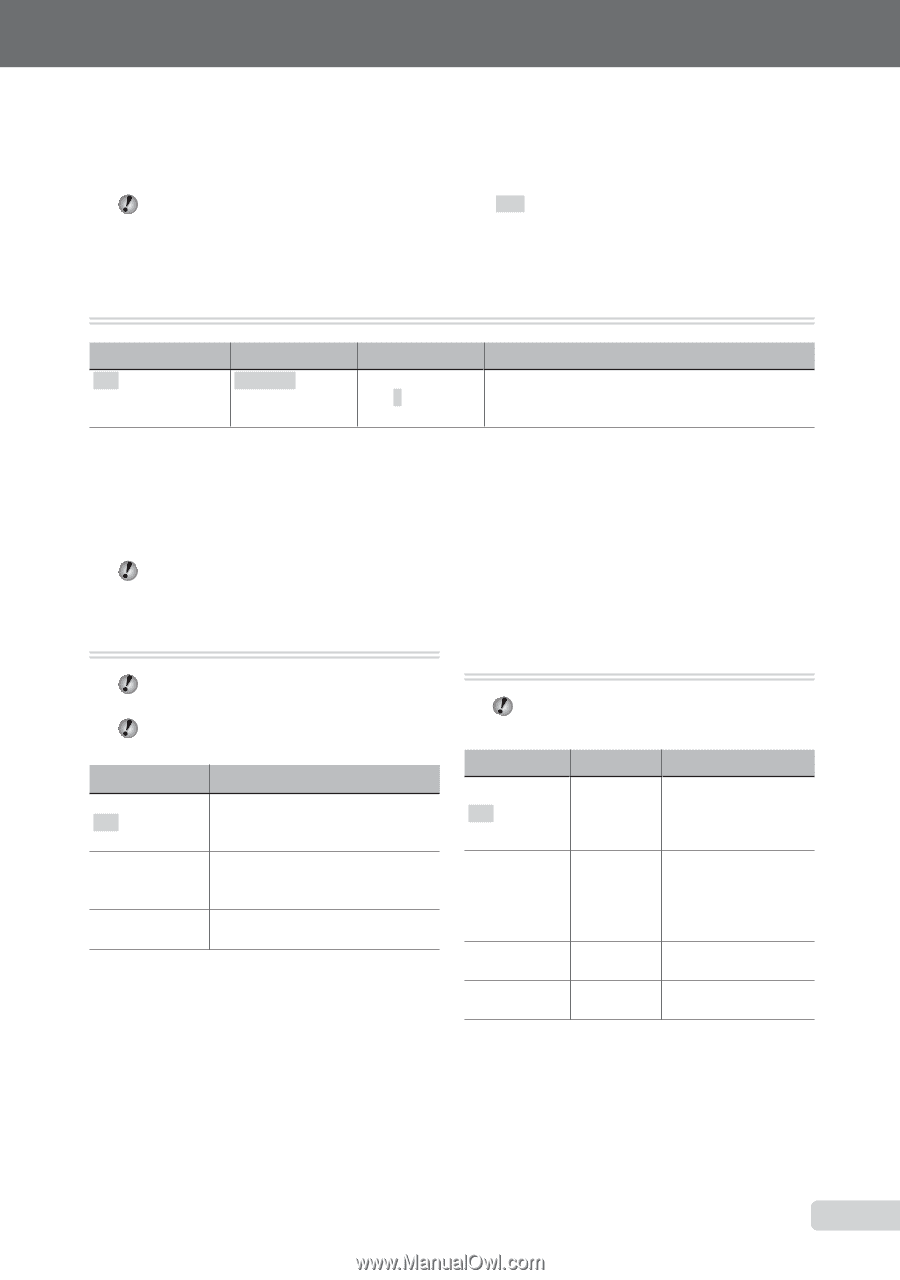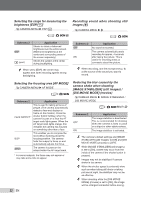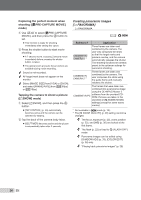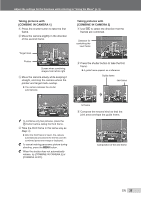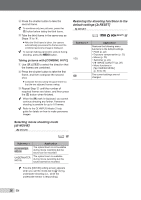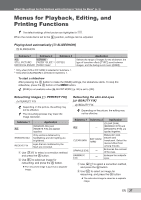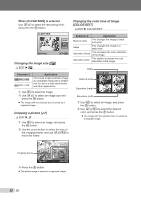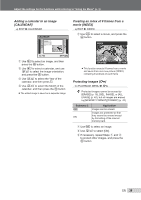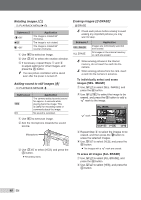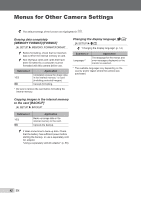Olympus STYLUS TOUGH-8000 STYLUS TOUGH-8000 Instruction Manual (English) - Page 37
Menus for Playback, Editing, and, Printing Functions
 |
View all Olympus STYLUS TOUGH-8000 manuals
Add to My Manuals
Save this manual to your list of manuals |
Page 37 highlights
Adjust the settings for the functions while referring to "Using the Menu" (p. 3). Menus for Playback, Editing, and Printing Functions The default settings of the function are highlighted in . When the mode dial is set to the q position, settings can be adjusted. Playing back automatically [G SLIDESHOW] G SLIDESHOW Submenu 1 Submenu 2 Submenu 3 ALL/ NORMAL*1/ STILL PICTURE/ FADER*1/SLIDE*1/ OFF/1/2 MOVIE/CALENDAR ZOOM*1/date*2 *1 Only when [STILL PICTURE] is selected in Submenu 1. *2 Only when [CALENDAR] is selected in Submenu 1. Application Selects the range of images for the slideshow, the type of transition effect ([TYPE]) used between images, and the background music ([BGM]). To start a slideshow After pressing the o button to make the [BGM] settings, the slideshow starts. To stop the slideshow, press the o button or the m button. [BGM] is not available when [F SILENT MODE] (p. 50) is set to [ON]. Retouching images [H PERFECT FIX] H PERFECT FIX Depending on the picture, the editing may not be effective. The retouching process may lower the image resolution. Submenu 1 ALL SHADOW ADJ REDEYE FIX Application [SHADOW ADJ] and [REDEYE FIX] are applied together. Only sections darkened by backlighting and dim lighting are brightened. Eyes that are reddened by the flash are corrected. 1 Use EF to select a correction method and press the o button. 2 Use GH to select an image for retouching, and press the o button. ● The retouched image is saved as a separate image. Retouching the skin and eyes [M BEAUTY FIX] M BEAUTY FIX Depending on the picture, the editing may not be effective. Submenu 1 Submenu 2 Application [CLEAR SKIN], ALL ― [SPARKLE EYE] and [DRAMATIC EYE] are applied together. CLEAR SKIN SOFT/AVG/ HARD Makes skin look smooth and translucent. Select the desired effect from among 3 levels. SPARKLE EYE ― Enhances the contrast of the eyes. DRAMATIC EYE ― Enlarges the subject's eyes. 1 Use EF to select a correction method, and press the o button. 2 Use GH to select an image for retouching, and press the o button. ● The retouched image is saved as a separate image. EN 37