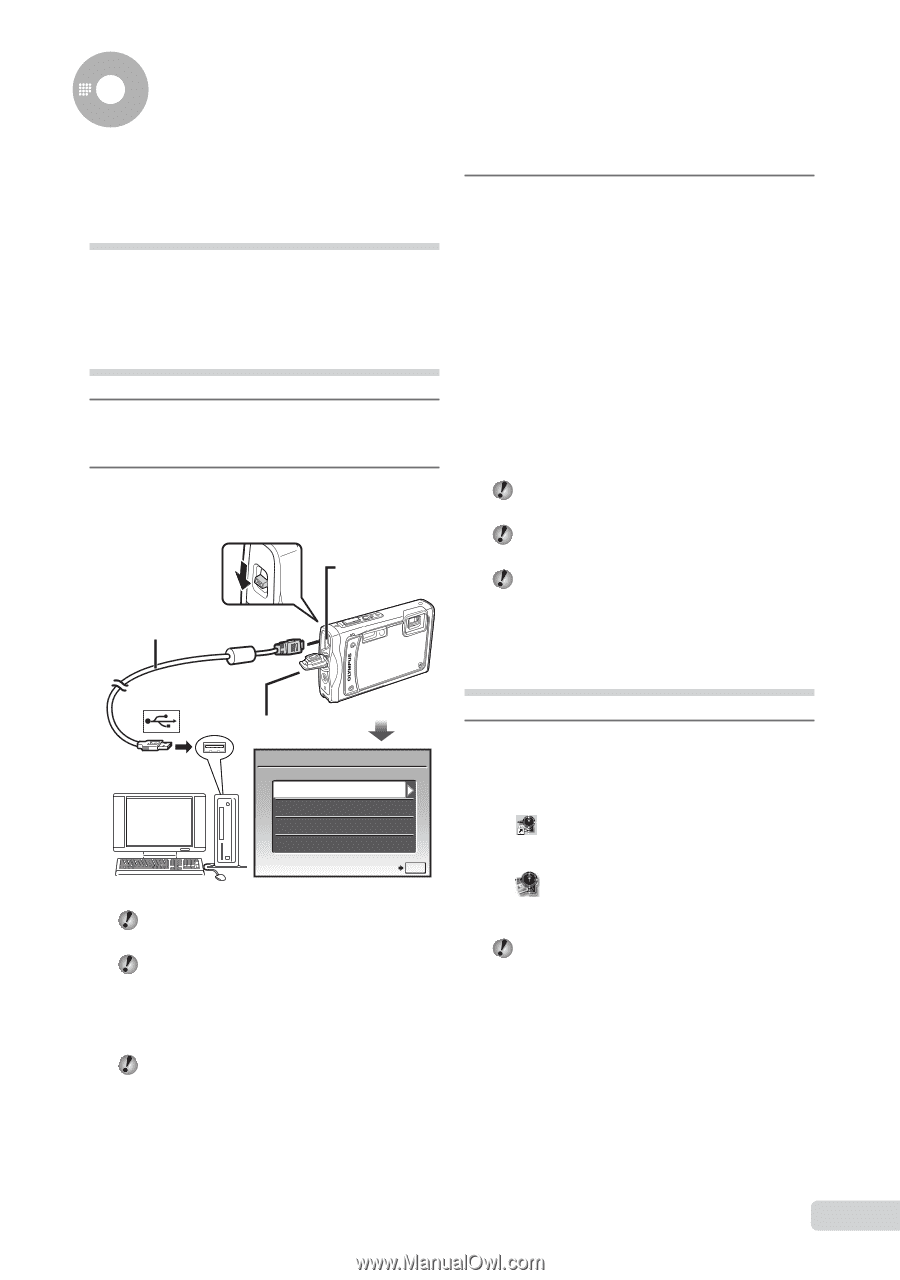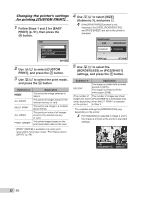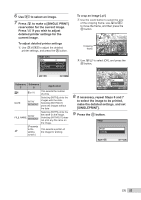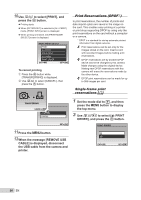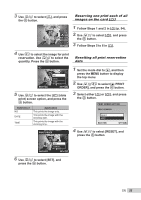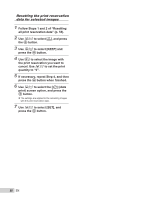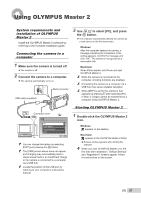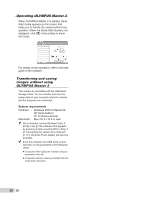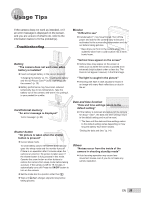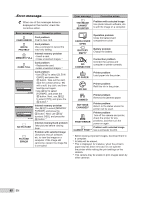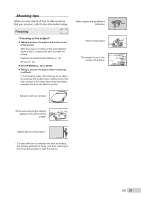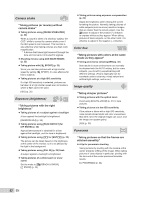Olympus STYLUS TOUGH-8000 STYLUS TOUGH-8000 Instruction Manual (English) - Page 57
Using OLYMPUS Master 2 - cable
 |
View all Olympus STYLUS TOUGH-8000 manuals
Add to My Manuals
Save this manual to your list of manuals |
Page 57 highlights
Using OLYMPUS Master 2 System requirements and installation of OLYMPUS Master 2 Install the OLYMPUS Master 2 software by referring to the included installation guide. Connecting the camera to a computer 1 Make sure the camera is turned off. ● The monitor is off. 2 Connect the camera to a computer. ● The camera automatically turns on. Multi-connector USB cable (supplied) 3 Use EF to select [PC], and press the o button. ● The computer automatically detects the camera as a new device on the first connection. Windows After the computer detects the camera, a message indicating the completion of the setting appears. Confirm the message and click "OK". The camera is recognized as a removable disk. Macintosh When iPhoto started, exit iPhoto and start OLYMPUS Master 2. While the camera is connected to the computer, shooting functions are disabled. Connecting the camera to a computer via a USB hub may cause unstable operation. When [MTP] is set for the submenu that appears by pressing H after selecting [PC] in Step 3, images cannot be transferred to a computer using OLYMPUS Master 2. Connector cover USB PC EASY PRINT CUSTOM PRINT EXIT SET OK You can charge the battery by selecting [EXIT] and pressing the o button. The [USB] screen above does not appear and charging may automatically start in cases where there is an insufficient charge or the camera is connected to a computer via a USB hub. Locate the position of the USB port by referring to your computer's instructions manual. Starting OLYMPUS Master 2 1 Double-click the OLYMPUS Master 2 icon. Windows appears on the desktop. Macintosh appears in the OLYMPUS Master 2 folder. ● Browse window appears after starting the software. When you start OLYMPUS Master 2 for the first time after installation, "Default Settings" and "Registration" screens appear. Follow the instructions on the screen. EN 57