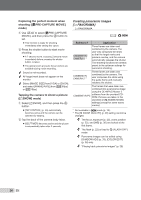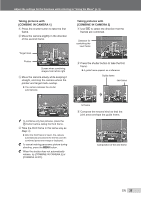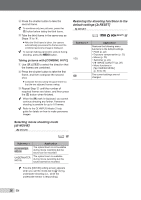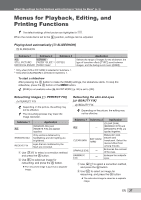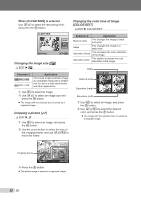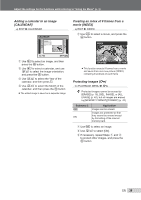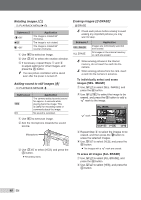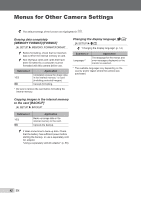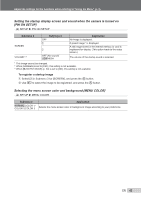Olympus STYLUS TOUGH-8000 STYLUS TOUGH-8000 Instruction Manual (English) - Page 38
Changing the image size, Cropping a picture, Changing the color tone of image, COLOR EDIT]
 |
View all Olympus STYLUS TOUGH-8000 manuals
Add to My Manuals
Save this manual to your list of manuals |
Page 38 highlights
When [CLEAR SKIN] is selected Use EF to select the retouching level, and press the o button. CLEAR SKIN BACK MENU SOFT AVG HARD SET OK Changing the image size [Q] I EDIT X Q Submenu 2 C 640 × 480 E 320 × 240 Application This saves a high-resolution image as a separate image with a smaller size for use in e-mail attachments and other applications. 1 Use GH to select an image. 2 Use EF to select an image size and press the o button. ● The image with the selected size is saved as a separate image. Cropping a picture [P] I EDIT X P 1 Use GH to select an image, and press the o button. 2 Use the zoom button to select the size of the cropping frame, and use EFGH to move the frame. Changing the color tone of image [COLOR EDIT] I EDIT X COLOR EDIT Submenu 2 Application Black & white This changes the image to black and white. Sepia This changes the image to a sepia tone. Saturation (hard) This increases the color saturation of the image. Saturation (soft) This slightly increases the color saturation of the image. Sepia COLOR EDIT Black & white Saturation (hard) Saturation (soft) 1 Use GH to select an image, and press the o button. 2 Use EFGH to select the desired color, and press the o button. ● The image with the selected color is saved as a separate image. Cropping frame WT SET OK 3 Press the o button. ● The edited image is saved as a separate image. 38 EN