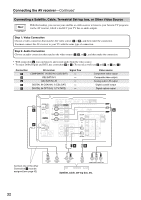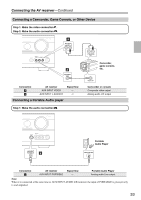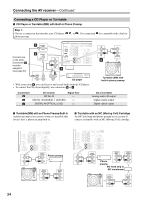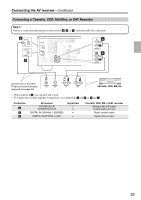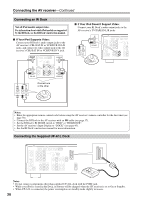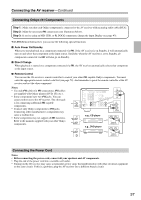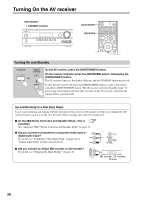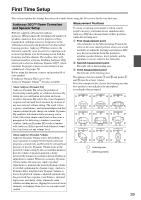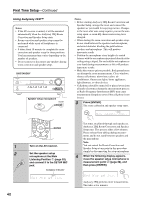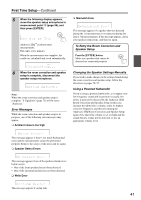Onkyo HT-R570 Owner Manual - Page 36
Connecting an RI Dock, Connecting the Supplied UP-A1L Dock, If Your iPod Supports Video - remote codes
 |
View all Onkyo HT-R570 manuals
Add to My Manuals
Save this manual to your list of manuals |
Page 36 highlights
Connecting the AV receiver-Continued Connecting an RI Dock Not all iPod models output video. For information about which iPod models are supported by the RI Dock, see the RI Dock's instruction manual. ■ If Your iPod Supports Video: Connect your RI Dock's audio output jacks to the AV receiver's CBL/SAT IN or VCR/DVR IN L/R jacks, and connect its video output jack to the AV receiver's CBL/SAT IN or VCR/DVR IN V jack. CBL/SAT V IN IN L R CBL/SAT VCR/DVR V IN IN L R VCR/DVR Connect one or the other ■ If Your iPod Doesn't Support Video: Connect your RI Dock's audio output jacks to the AV receiver's TV/TAPE IN L/R jacks. IN L R TV/TAPE Notes: • Enter the appropriate remote control code before using the AV receiver's remote controller for the first time (see page 78). • Connect the RI Dock to the AV receiver with an V cable (see page 37). • Set the RI Dock's RI MODE switch to "HDD" or "HDD/DOCK". • Set the AV receiver's Input Display to "DOCK" (see page 43). • See the RI Dock's instruction manual for more information. Connecting the Supplied UP-A1L Dock Notes: • Do not connect components other than supplied UP-A1L dock with the PORT jack. • While your iPod is seated in the Dock, its battery will be charged when the AV receiver is set to On or Standby. • When UP-A1L is connected, the power consumption on standby mode slightly increases. 36