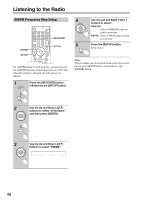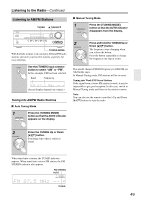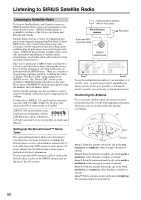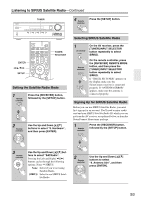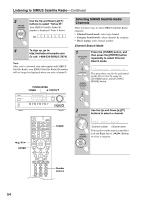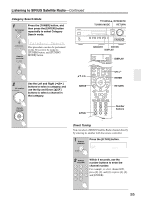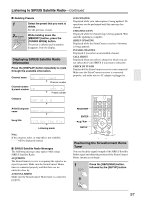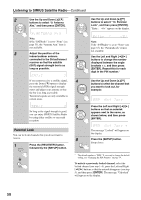Onkyo HT-R570 Owner Manual - Page 53
Setting the Satellite Radio Mode, Selecting SIRIUS Satellite Radio, Signing Up for SIRIUS Satellite
 |
View all Onkyo HT-R570 manuals
Add to My Manuals
Save this manual to your list of manuals |
Page 53 highlights
Listening to SIRIUS Satellite Radio-Continued TUNER 4 Remote controller Press the [SETUP] button. ENTER /// SETUP TUNER RECEIVER Setting the Satellite Radio Mode 1 Remote controller Press the [RECEIVER] button, followed by the [SETUP] button. 2 Remote controller Use the Up and Down [R]/[X] buttons to select "8. Hardware", and then press [ENTER]. Selecting SIRIUS Satellite Radio 1 AV receiver Remote controller On the AV receiver, press the [TUNER] INPUT SELECTOR button repeatedly to select SIRIUS. On the remote controller, press the [RECEIVER] REMOTE MODE button, and then press the [TUNER] INPUT SELECTOR button repeatedly to select SIRIUS. If "CHECK SR TUNER" appears on the display, make sure the SiriusConnect receiver is connected properly. If "ANTENNA ERROR" appears, make sure the antenna is connected properly. Signing Up for SIRIUS Satellite Radio Before you can use SIRIUS Satellite Radio, you must first sign up for an account. You'll need a major credit card and your SIRIUS Satellite Radio ID, which you can get from the AV receiver, as explained below, or from the SiriusConnect Home tuner package. 1 Remote controller Press the [RECEIVER] button, followed by the [SETUP] button. 3 Remote controller Use the Up and Down [R]/[X] buttons to select "SATRadio". Pressing the Left and Right [F]/[S] buttons cycles through the following options: None Q SIRIUS None: Select if you're not using Satellite Radio. SIRIUS: Select to use SIRIUS Satellite Radio. 2 Remote controller Use the Up and Down [R]/[X] buttons to select "9. Antenna Aim", and then press [ENTER]. 53