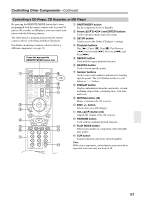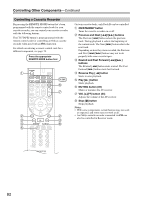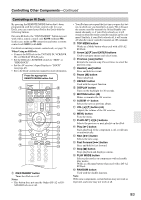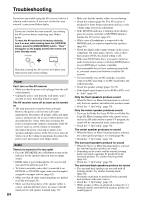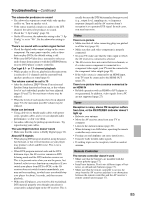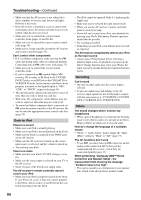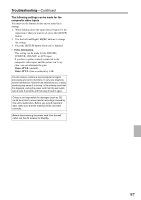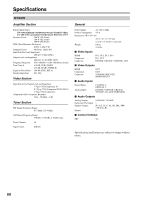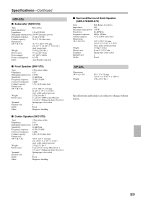Onkyo HT-R570 Owner Manual - Page 86
Dock for iPod, Recording, Others, Correction and Speaker Setup, - receiver troubleshooting
 |
View all Onkyo HT-R570 manuals
Add to My Manuals
Save this manual to your list of manuals |
Page 86 highlights
Troubleshooting-Continued • Make sure that the AV receiver is not subjected to direct sunshine or inverter-type fluorescent lights. Relocate if necessary. • If the AV receiver is installed in a rack or cabinet with colored-glass doors, the remote controller may not work reliably when the doors are closed. • Make sure you've selected the correct remote controller mode (pages 16 and 80-83). • Make sure you've entered the correct remote control code (page 78). • Make sure to set the same ID on both the AV receiver and remote controller (page 75). Can't control other components • If it's an Onkyo component, make sure that the V cable and analog audio cable are connected properly. Connecting only an V cable won't work (page 37). • Make sure you've selected the correct remote controller mode. • If you've connected an V-capable Onkyo MD recorder, CD recorder, or RI Dock to the TV/TAPE IN/OUT jacks, or an RI Dock to the CBL/SAT IN or VCR/DVR IN jacks, for the remote controller to work properly, you must set the Input Display to "MD", "CDR", or "DOCK", respectively (page 43). • The entered remote control code may not be correct. If more than one code is listed, try each one. • With some AV components, certain buttons may not work as expected, and some may not work at all. • To control an Onkyo component that's connected via V, point the remote controller at the AV receiver. Be sure to enter the appropriate remote control code first (page 79). Dock for iPod There's no sound • Make sure your iPod is actually playing. • Make sure your iPod is inserted properly in the Dock. • Make sure the Dock is connected to the PORT jacks on the AV receiver. • Make sure the AV receiver is turned on, the correct input source is selected, and the volume is turned up. • Try resetting your iPod. There's no video • Make sure that your iPod's TV OUT setting is set to On. • Make sure the correct input is selected on your TV or the AV receiver. • Some versions of the iPod do not output video. The AV receiver's remote controller doesn't control your iPod • Make sure your iPod is properly inserted in the Dock. If your iPod is in a case, it may not connect properly to the Dock. Always remove your iPod from the case before inserting it into the Dock. • The iPod cannot be operated while it's displaying the Apple logo. • Make sure you've selected the right remote mode. • When you use the AV receiver's remote controller, point it toward your amp. • If you still can't control your iPod, start playback by pressing your iPod's Play button. Remote operation should then be possible. • Try resetting your iPod. • Depending on your iPod, some buttons may not work as expected. The AV receiver unexpectedly selects your iPod as the input source • Always pause iPod playback before selecting a different input source. If playback is not paused, the Direct Change function may select your iPod as the input source by mistake during the transition between tracks. Recording Can't record • On your recorder, make sure the correct input is selected. • To prevent signal loops and damage to the AV receiver, input signals are not fed through to outputs with the same name (e.g., TV/TAPE IN to TV/TAPE OUT or VCR/DVR IN to VCR/DVR OUT). Others The sound changes when I connect my headphones • When a pair of headphones is connected, the listening mode is set to Stereo, unless it's already set to Stereo, Mono or Direct in which case it stays the same. How do I change the language of a multiplex source • On the "7. Audio Adjust" menu, change the "Input (Mux)" setting to "Main" or "Sub" (page 73). The V functions don't work • To use V, you must make an V connection and an analog audio connection (RCA) between the component and AV receiver, even if they are connected digitally (page 37). When performing "Audyssey 2EQ™ Room Correction and Speaker Setup", the measurement fails showing the message "Ambient noise is too high". • This can be caused by any malfunction in your speaker unit. Check if the unit produces normal sounds. 86