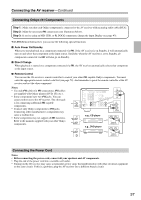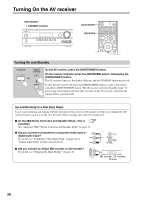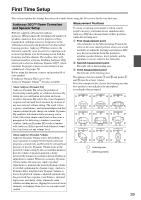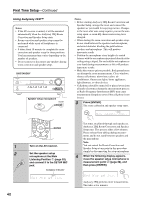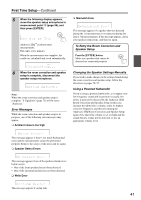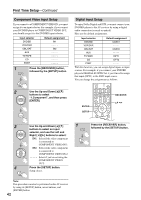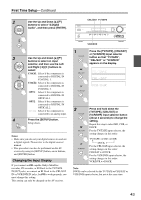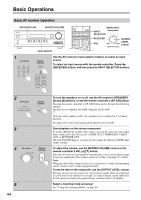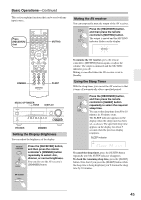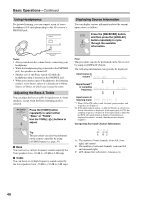Onkyo HT-R570 Owner Manual - Page 42
Component Video Input Setup, Digital Input Setup, Use the Up and Down
 |
View all Onkyo HT-R570 manuals
Add to My Manuals
Save this manual to your list of manuals |
Page 42 highlights
First Time Setup-Continued Component Video Input Setup If you connect to a COMPONENT VIDEO IN, you must assign it to an input selector. For example, if you connect your DVD/BD player to COMPONENT VIDEO IN 2, you should assign it to the DVD/BD input selector. Input selector DVD/BD VCR/DVR CBL/SAT AUX TV/TAPE CD PORT Default assignment IN1 ----IN2 1 Press the [RECEIVER] button, followed by the [SETUP] button. Digital Input Setup To enjoy Dolby Digital and DTS, you must connect your DVD/BD player to the AV receiver by using a digital audio connection (coaxial or optical). Here are the default assignments. Input selector Default assignment DVD/BD COAX1 VCR/DVR ----- CBL/SAT COAX2 AUX ----- TV/TAPE OPT1 CD OPT2 PORT ----- With this function, you can assign digital inputs to input sources. For example, if you connect your DVD/BD player to DIGITAL IN OPTICAL 1,you'll need to assign that input (OPT1) to the DVD input source. You can change the assignments as follows. 2 Use the Up and Down [R]/[X] buttons to select "1.Component", and then press [ENTER]. ENTER SETUP RECEIVER RXFS 3 Use the Up and Down [R]/[X] 1 buttons to select an input selector, and use the Left and Right [F]/[S] buttons to select: IN1: Select if the video component is connected to COMPONENT VIDEO IN 1. IN2: Select if the video component is connected to COMPONENT VIDEO IN 2. - - - - -: Select if you're not using the COMPONENT VIDEO OUT. 4 Press the [SETUP] button. Setup closes. Note: This procedure can also be performed on the AV receiver by using its [SETUP] button, arrow buttons, and [ENTER] button. 42 Press the [RECEIVER] button, followed by the [SETUP] button.