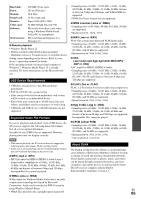Onkyo TX-NR509 Owner Manual - Page 61
Tuner, Remote Controller, UP-A1 Dock for iPod/iPhone, an HDMI
 |
View all Onkyo TX-NR509 manuals
Add to My Manuals
Save this manual to your list of manuals |
Page 61 highlights
If the video source is connected to an HDMI input, 15, 40 Make sure to set the same ID on both the AV 46 you must assign that input to an input selector, and receiver and remote controller. your TV must be connected to the HDMI OUT. (European, Australian and Asian models) While 31 the Pure Audio listening mode is selected, the video circuitry is turned off and only video signals input through HDMI IN can be output. On your TV, make sure that the video input to which - the AV receiver is connected is selected. ■ Can't control other components If it's an Onkyo component, make sure that the V 17 cable and analog audio cable are connected properly. Connecting only an V cable won't work. Make sure you've selected the correct remote controller mode. 10, 57 ■ There's no picture from a source connected to an HDMI IN Reliable operation with an HDMI-to-DVI adapter is 72 not guaranteed. In addition, video signals from a PC are not guaranteed. ■ The on-screen menus don't appear On your TV, make sure that the video input to which - the AV receiver is connected is selected. When the AV receiver is not connected to a TV via - HDMI, onscreen menus are not displayed. If you've connected an cassette tape deck to the 37 TV/CD IN jack, or an RI Dock to the TV/CD IN or GAME IN or VCR/DVR IN jacks, for the remote controller to work properly, you must set the input display appropriately. If you cannot operate it, you will need to enter the 56 appropriate remote control code. To control another manufacturer's component, point 56 the remote controller at that component. To control an Onkyo component that's connected 56 via V, point the remote controller at the AV receiver. Be sure to enter the appropriate remote control code first. Tuner ■ Reception is noisy, FM stereo reception is noisy, or the FM STEREO indicator doesn't light Relocate your antenna. - To control an Onkyo component that's not 56 connected via V, point the remote controller at the component. Be sure to enter the appropriate remote control code first. The entered remote control code may not be correct. - If more than one code is listed, try each one. Move the AV receiver away from your TV or - computer. Listen to the station in mono. 26 When listening to an AM station, operating the - remote controller may cause noise. Passing cars and airplanes can cause interference. - Concrete walls weaken radio signals. - If nothing improves the reception, install an outdoor - antenna. UP-A1 Dock for iPod/iPhone ■ There's no sound Make sure your iPod/iPhone is actually playing. - Make sure your iPod/iPhone is inserted properly in - the Dock. Make sure the UP-A1 Dock is connected to the - UNIVERSAL PORT jack on the AV receiver. Remote Controller ■ The remote controller doesn't work Make sure the AV receiver is turned on, the correct - input source is selected, and the volume is turned up. Make sure the plugs are pushed in all the way. - Try resetting your iPod/iPhone. - Before operating this unit, be sure to press RECEIVER. - ■ There's no video Make sure that the batteries are installed with the 4 correct polarity. Make sure that your iPod/iPhone models TV OUT - setting is set to On. Install new batteries. Don't mix different types of 4 batteries, or old and new batteries. Make sure the correct input is selected on your TV - or the AV receiver. Make sure that the remote controller is not too far 4 away from the AV receiver, and that there's no obstruction between the remote controller and the Some versions of the iPod/iPhone do not output - video. AV receiver's remote control sensor. Make sure that the AV receiver is not subjected to - direct sunshine or inverter-type fluorescent lights. ■ The AV receiver's remote controller doesn't control your iPod/iPhone Relocate if necessary. Make sure your iPod/iPhone is properly inserted in - If the AV receiver is installed in a rack or cabinet - the Dock. If your iPod/iPhone is in a case, it may not with colored-glass doors, the remote controller may connect properly to the Dock. Always remove your not work reliably when the doors are closed. iPod/iPhone from the case before inserting it into the Make sure you've selected the correct remote 10, 57 Dock. controller mode. The iPod/iPhone cannot be operated while it's - When using the remote controller to control other - displaying the Apple logo. manufacturers' AV components, some buttons may Make sure you've selected the right remote mode. - not work as expected. When you use the AV receiver's remote controller, - Make sure you've entered the correct remote control 56 point it toward your AV receiver. En code. 61