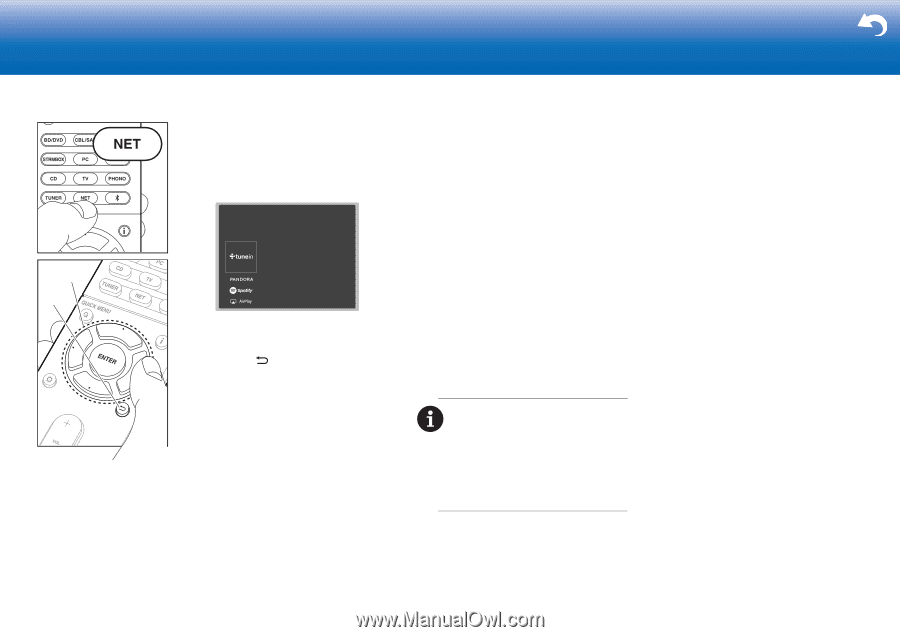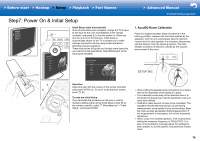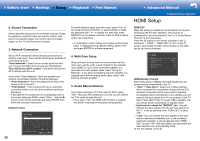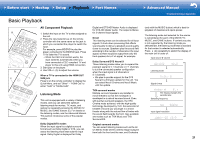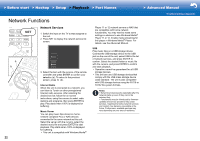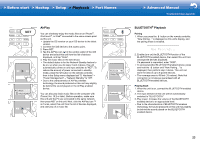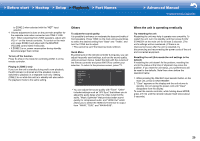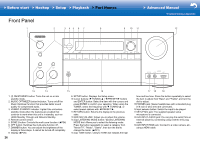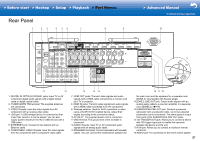Onkyo TX-NR757 User Manual - Page 22
Network Functions - firmware
 |
View all Onkyo TX-NR757 manuals
Add to My Manuals
Save this manual to your list of manuals |
Page 22 highlights
> Before start > Hookup > Setup > Playback > Part Names Network Functions > Advanced Manual Troubleshooting | Appendix a b 22 Network Services 1. Switch the input on the TV to that assigned to the unit. 2. Press NET to display the network service list screen. 3. Select the item with the cursors of the remote controller and press ENTER to confirm your selection (a). To return to the previous screen, press (b). Internet Radio When this unit is connected to a network, you can listen to TuneIn or other preregistered Internet radio services. After selecting the desired service, follow the on-screen instructions, using the cursors to select radio stations and programs, then press ENTER to play. Play starts when 100% is displayed for buffering. Music Server You can play music files stored on homenetwork compliant PCs or NAS devices connected to the same network as this unit. Select the server with the cursors, select the desired music file and press ENTER to start playback. Play starts when 100% is displayed for buffering. 0 This unit is compatible with Windows Media® Player 11 or 12 network servers or NAS that are compatible with home network functionality. You may need to make some settings in advance to use Windows Media® Player 11 or 12. Enable media streaming for this player in Windows Media® Player. For details, see the Advanced Manual. USB Play music files on a USB storage device. Connect the USB storage device to the USB jack on the rear of the unit, select USB in the list of network services, and press ENTER to confirm. Select the desired folder or music file with the cursors, and press ENTER to confirm and start playback. 0 Operation cannot be guaranteed for all USB storage devices. 0 This unit can use USB storage devices that comply with the USB mass storage device class standard. The unit is also compatible with USB storage devices using the FAT16 or FAT32 file system formats. Notes: 0 Network services become selectable after the network starts up even if they cannot be selected first. 0 Functionality may be introduced by firmware updates and service providers may cease services, meaning that some network services and content may become unavailable in the future. Furthermore, available services may vary depending on your area of residence.