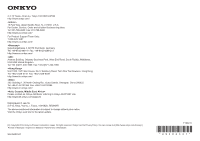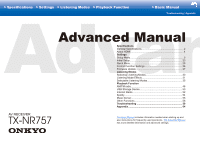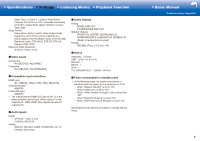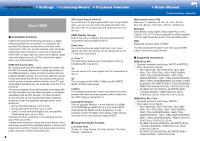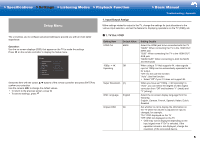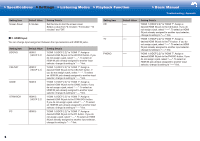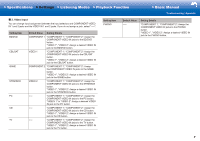Onkyo TX-NR757 User Manual - Page 37
Setup Menu, > Settings
 |
View all Onkyo TX-NR757 manuals
Add to My Manuals
Save this manual to your list of manuals |
Page 37 highlights
>>Specifications >>Settings >>Listening Modes >>Playback Function >>Basic Manual Troubleshooting | Appendix Setup Menu 1� Input/Output Assign Make settings related to output to the TV, change the settings for jack allocations to the various input selectors, and set the feature for displaying operations on the TV (OSD), etc. The unit allows you to configure advanced settings to provide you with an even better experience. Operation: Use the on-screen displays (OSD) that appear on the TV to make the settings. Press on the remote controller to display the Setup menu. Setup 1. Input/Output Assign 2. Speaker 3. Audio Adjust 4. Source 5. Hardware 6. Multi Zone 7. Miscellaneous 1. TV Out / OSD 2. HDMI Input 3. Video Input 4. Digital Audio Input 5. Analog Audio Input Select the item with the cursor / buttons of the remote controller and press ENTER to confirm your selection. Use the cursors / to change the default values. • To return to the previous screen, press . • To exit the settings, press . ˙ 1� TV Out / OSD Setting Item HDMI Out Default Value MAIN 1080p -> 4K Off Upscaling Super Resolution (2) OSD Language English Impose OSD On Setting Details Select the HDMI jack to be connected with the TV. "MAIN": When connecting the TV to the HDMI OUT MAIN jack "SUB": When connecting the TV to the HDMI OUT SUB jack "MAIN+SUB": When connecting to both the MAIN and SUB jacks When using a TV that supports 4K, video signals input at 1080p can be automatically upscaled to 4K for output. "Off": Do not use this function "Auto": Use this function • Select "Off" if your TV does not support 4K. When you have set "1080p -> 4K Upscaling" to "Auto", you can select the degree of video signal correction from "Off" and between "1" (weak) and "3" (strong). Select the on-screen display language from the following. English, German, French, Spanish, Italian, Dutch, Swedish Set whether or not to display the information on the TV when the volume is adjusted or input is changed, for example. "On": OSD displayed on the TV "Off": OSD not displayed on the TV • OSD may not be displayed depending on the input signal even if "On" is selected. If the operation screen is not displayed, change the resolution of the connected device. 5