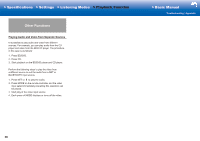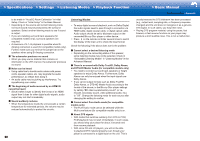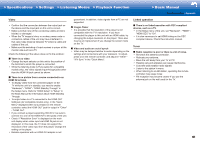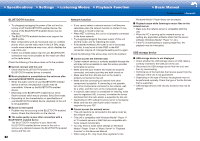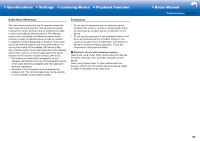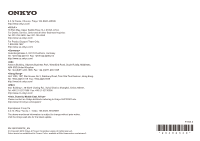Onkyo TX-NR757 User Manual - Page 93
Video, Linked operation, Tuner, Video and audio are out of synch
 |
View all Onkyo TX-NR757 manuals
Add to My Manuals
Save this manual to your list of manuals |
Page 93 highlights
>>Specifications >>Settings >>Listening Modes >>Playback Function >>Basic Manual Troubleshooting | Appendix Video • Confirm that the connection between the output jack on the device and the input jack on this unit is correct. • Make sure that none of the connecting cables are bent, twisted, or damaged. • When the TV image is blurry or unclear, power code or connection cables of the unit may have interfered. In that case, keep distance between TV antenna cable and cables of the unit. • Make sure the switching of input screens is proper at the monitor side such as a TV. Check the following if the above does not fix the problem: ˙ There is no video • Change the input selector on this unit to the position of the terminal to which the player is connected. • While the listening mode is Pure Audio (for compatible models only), the video signals input through jacks other than the HDMI IN jack cannot be shown. ˙ There is no picture from a source connected to an HDMI IN terminal� • To display video from the connected player on the TV while the unit is in standby, you need to enable "Hardware" - "HDMI" - "HDMI Standby Through" in the Setup menu. Refer to "HDMI Setup" in "Setup" in the Basic Manual for information about HDMI Standby Through. • To output video to a TV connected to the HDMI OUT SUB jack (for compatible models only), in the "Quick Menu" displayed when Q is pressed on the remote controller, select the HDMI OUT jack for output in "Other" - "HDMI Out". • If you connect a player supporting HDCP2.2, be sure to connect it to one of the HDMI IN1 to IN3 jacks of the unit. • Check if "Resolution Error" is displayed on the main unit display when video input via HDMI IN jack is not displayed. In this case, the TV does not support the resolution of the video input from the player. Change the setting on the player. • Reliable operation with an HDMI-DVI adapter is not guaranteed. In addition, video signals from a PC are not supported. ˙ Images flicker • It is possible that the resolution of the player is not compatible with the TV's resolution. If you have connected the player to this unit with an HDMI cable, try changing the output resolution on the player. There also may be an improvement if you change the screen mode on the TV. ˙ Video and audio are out of synch • Video may be delayed relative to audio depending on the settings and connections with your television. To adjust, press Q on the remote controller, and adjust in "Other" "A/V Sync" in the "Quick Menu". Linked operation ˙ There is no linked operation with CEC compliant devices, such as a TV� • In the Setup menu of the unit, set "Hardware" - "HDMI" - "HDMI CEC" to "On". • It is also necessary to set HDMI linking on the CEC compliant device. Check the instruction manual. Tuner ˙ Radio reception is poor or there is a lot of noise� • Re-check the antenna connection. • Relocate your antenna. • Move the unit away from your TV or PC. • Passing cars and airplanes can cause interference. • Concrete walls weaken radio signals. • Listen to the station in mono. • When listening to an AM station, operating the remote controller may cause noise. • FM reception may become clearer if you use the antenna jack on the wall used for the TV. 61