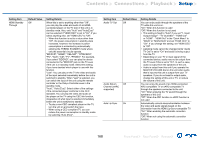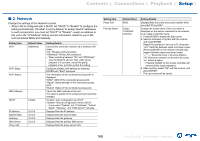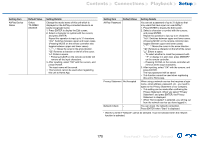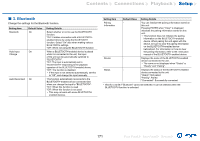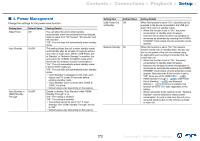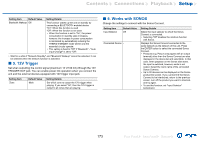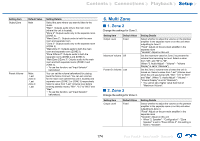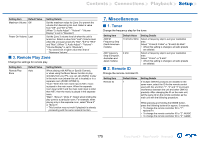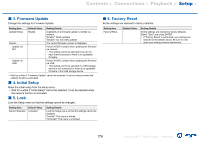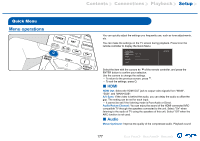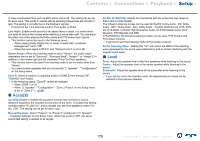Onkyo TX-RZ840 Owners Manual - English - Page 173
V Trigger, Works with SONOS
 |
View all Onkyo TX-RZ840 manuals
Add to My Manuals
Save this manual to your list of manuals |
Page 173 highlights
Contents ≫ Connections ≫ Playback ≫ Setup ≫ Setting Item Default Value Bluetooth Wakeup Off Setting Details This function wakes up the unit on standby by connecting a BLUETOOTH-enabled device. "On": When this function is used "Off": When this function is not used • When this function is set to "On", the power consumption in standby state increases, however, the increase in power consumption is minimized by automatically entering the HYBRID STANDBY mode where only the essential circuits operate. • This setting is fixed to "Off" if "Bluetooth" - "Auto Input Change" is set to "Off". • Wait for a while if "Network Standby" and "Bluetooth Wakeup" cannot be selected. It can be selected when the network function is activated. „„5. 12V Trigger Set when outputting the control signal (maximum 12 V/100 mA) through the 12V TRIGGER OUT jack. You can enable power link operation when you connect the unit and the external devices equipped with 12V trigger input jack. Setting Item Zone Default Value Main Setting Details Set which zone to output the 12V trigger when playing. If you select "All", then the 12V trigger is output to all zones that are playing. „„6. Works with SONOS Change the settings to connect with the Sonos Connect. Setting Item Input Selector Default Value Off Connected Device - Setting Details Select the input selector to which the Sonos Connect is connected. • Selecting "Off" disables the interlock function with Sonos. Displays the Sonos Connect connected to the same network as the network of this unit. Press the ENTER button to select the connected Sonos Connect. • Products (e.g. Play:3 unequipped with an output terminal) other than the Sonos Connect are also displayed in the device list and selectable. In that case, when playback on the Sonos side starts, the input is switched, however, audio is not output. Select the room name of the connected Sonos Connect. • Up to 32 devices can be displayed on the Sonos product list screen. If you cannot find the Sonos Connect to be interlocked, return to the previous screen, turn off the product you want to interlock, and try again. • To use this function, set "Input Selector" beforehand. 173 Front Panel≫ Rear Panel≫ Remote≫