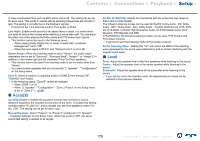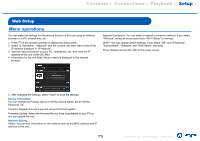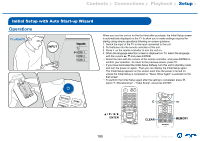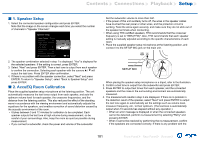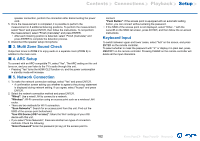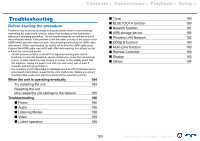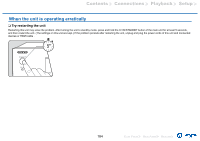Onkyo TX-RZ840 Owners Manual - English - Page 183
Troubleshooting, Before starting the procedure
 |
View all Onkyo TX-RZ840 manuals
Add to My Manuals
Save this manual to your list of manuals |
Page 183 highlights
Contents ≫ Connections ≫ Playback ≫ Setup ≫ Troubleshooting Before starting the procedure Problems may be solved by simply turning the power on/off or disconnecting/ connecting the power cord, which is easier than working on the connection, setting and operating procedure. Try the simple measures on both the unit and the connected device. If the problem is that the video or audio is not output or the HDMI linked operation does not work, disconnecting/connecting the HDMI cable may solve it. When reconnecting, be careful not to wind the HDMI cable since if wound the HDMI cable may not fit well. After reconnecting, turn off and on the unit and the connected device. • The AV receiver contains a microPC for signal processing and control functions. In very rare situations, severe interference, noise from an external source, or static electricity may cause it to lockup. In the unlikely event that this happens, unplug the power cord from the wall outlet, wait at least 5 seconds, and then plug it back in. • Our company is not responsible for damages (such as CD rental fees) due to unsuccessful recordings caused by the unit's malfunction. Before you record important data, make sure that the material will be recorded correctly. When the unit is operating erratically 184 Try restarting the unit 184 Resetting the unit (this resets the unit settings to the default) 185 Troubleshooting 186 „„Power 186 „„Audio 186 „„Listening Modes 188 „„Video 189 „„Linked operation 189 „„Tuner „„BLUETOOTH function „„Network function „„USB storage device „„Wireless LAN Network „„ZONE B function „„Multi-zone function „„Remote Controller „„Display „„Others 190 190 191 192 192 193 193 193 193 194 183 Front Panel≫ Rear Panel≫ Remote≫