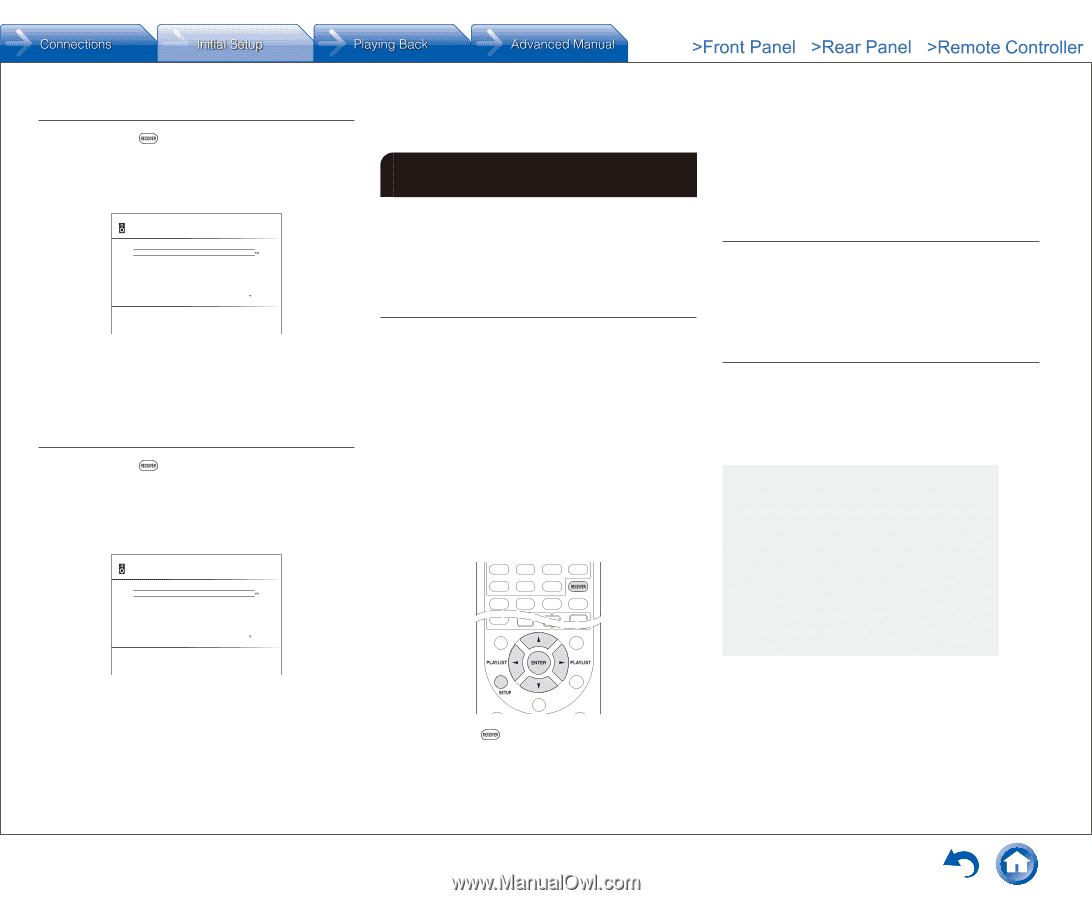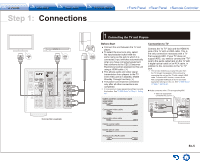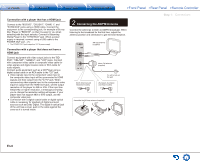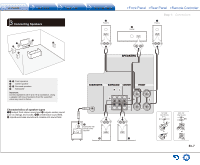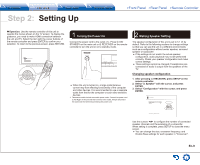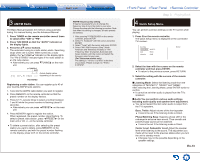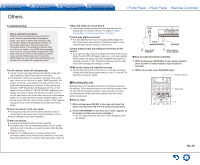Onkyo TX-SR343 User Manual - Page 10
HDMI Setup - test
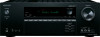 |
View all Onkyo TX-SR343 manuals
Add to My Manuals
Save this manual to your list of manuals |
Page 10 highlights
Setting speaker distance 1. After pressing RECEIVER, press SETUP on the remote controller. 2. Select "2. Speaker" with the cursor, and press ENTER. 3. Select "Distance" with the cursor, and press ENTER. 2-3. Distance Unit Front Left Center Front Right feet 12.0ft 12.0ft 12.0ft Distances can be set in feet or meters. Use the cursors d/c to configure the distance from each speaker to the listening position. When setting is complete, press SETUP to close the menu screen. ●● Some setting items may not be selectable depending on the settings of "Configuration". Adjusting volume level of speakers 1. After pressing RECEIVER, press SETUP on the remote controller. 2. Select "2. Speaker" with the cursor, and press ENTER. 3. Select "Level Calibration" with the cursor, and press ENTER. 2-4. Level Calibration Front Left 0dB Center 0dB Front Right 0dB Sets the volume lebel of the front left speaker. ●● Some setting items may not be selectable depending on the settings of "Configuration". 3 HDMI Setup The unit supports the linked system function such as power on/off link when connected via HDMI cable with a CEC (Consumer Electronics Control) compliant TV or player. You need to change the default setting to use the linked system function, HDMI Standby Through function and ARC (Audio Return Channel) function. HDMI CEC (RIHD) The following linked operations are possible with connected equipment when the CEC function is enabled. ●● Turning the TV to standby mode will turn the unit to standby mode. ●● On the TV side, it is possible to set whether to output audio from the speakers connected to the unit or from the TV's speakers. ●● Starting playback of a CEC compliant player/recorder will automatically switch the unit's input to the HDMI input of the player/recorder. If the unit is in standby mode, it will automatically be turned on. It is also possible to control the connected CEC compliant equipment with the remote controller of the unit. For details, see the Advanced Manual. ¼¼RIHD is a name for the linked system function of Onkyo's CEC compliant products. Step 2: Setting Up ENTER. 3. Select "HDMI" with the cursor and press ENTER. 4. Select "HDMI CEC (RIHD)" with the cursor and select "On". ●● When setting is complete, press SETUP to close the menu screen. HDMI Standby Through The function allows transmission from players to the TV even if the unit is in standby. Setting the HDMI CEC (RIHD) setting mentioned above to "On" enables this setting automatically. ●● Power consumption in standby mode increases when the HDMI Standby Through function is enabled. ARC (Audio Return Channel) Simple connection to the ARC compatible TV using a single HDMI cable allows to listen to the TV audio signals from the speakers connected to the unit. Setting the HDMI CEC (RIHD) setting mentioned above to "On" enables the "Audio Return Channel" setting automatically. Audio output of connected players To enjoy digital surround sound including Dolby Digital and DTS, audio output should be set to "Bitstream output" on the connected Blu-ray Disc Player or other device. Depending on the settings on the Blu-ray Disc Player, there may be cases when Dolby TrueHD and DTSHD Master Audio is not output according to the format of the source. In this case, in the Blu-ray Disc Player settings try setting "BD video supplementary sound" (or secondary sound) to "Off". Change the listening mode after changing the setting to confirm. Move the cursor with d/c buttons and change the volume level of each speaker. A test tone will be output each time you change the level. Select the desired level. When setting is complete, press SETUP to close the menu screen. ●● This setting cannot be changed when muting is enabled. En-10 1. After pressing RECEIVER, press SETUP on the remote controller. 2. Select "5. Hardware" with the cursor and press