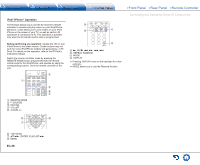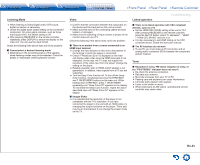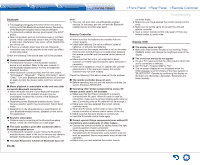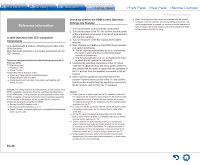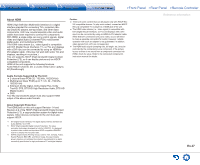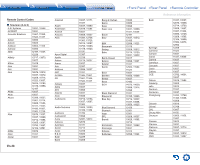Onkyo TX-SR343 User Manual - Page 54
Bluetooth, Remote Controller, Display, OSD
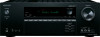 |
View all Onkyo TX-SR343 manuals
Add to My Manuals
Save this manual to your list of manuals |
Page 54 highlights
Bluetooth ●● Try plugging/unplugging the power of the unit and try turning on/off the Bluetooth-enabled device. Re-startup of the Bluetooth-enabled device may be effective. ●● The Bluetooth-enabled devices must support the A2DP profile. ●● Near components such as microwave oven or cordless phone, which use the radio wave in the 2.4 GHz range, a radio wave interference may occur, which disables the use of this unit. ●● If there is a metallic object near the unit, Bluetooth connection may not be possible as the metal can effect on the radio wave. Check the following if the above does not fix the problem: „„Cannot connect with this unit ●● The Bluetooth function of the Bluetooth-enabled device is not enabled. Refer to the user manual of the Bluetooth-enabled device for how to enable the Bluetooth function. ●● When Bluetooth connection fails the first time, select "5.Hardware" - "Bluetooth" - "Pairing Information", select "Clear". Turn your Bluetooth-enabled device off and then on again to clear the device name, and try to connect again. „„Music playback is unavailable on the unit even after successful Bluetooth connection ●● When the audio volume of your Bluetooth-enabled device is set low, the playback of audio may be unavailable. Increase the volume of the Bluetoothenabled device. ●● Depending on the Bluetooth-enabled device, Send/ Receive selector switch may be provided. Select Send mode. ●● Depending on the characteristics or specifications of your Bluetooth-enabled device, playback on the unit is not guaranteed. „„Sound is interrupted ●● Problem may be occurring at the Bluetooth-enabled device. Check the information on a web page. „„The audio quality is poor after connection with a Bluetooth-enabled device ●● The Bluetooth reception is poor. Move the Bluetooth- enabled device closer to the unit or remove any obstacle between the Bluetooth-enabled device and this unit. „„The Auto Reconnect function of Bluetooth does not En-34 work ●● This may not work with some Bluetooth-enabled devices. In that case, pair the unit and the Bluetoothenabled device and then play again. Remote Controller ●● Make sure that the batteries are installed with the correct polarity. ●● Install new batteries. Do not mix different types of batteries, or old and new batteries. ●● Make sure that the remote controller is not too far away from the unit, and that there is no obstruction between the remote controller and the remote control sensor of the unit. ●● Make sure that the unit is not subjected to direct sunshine or inverter-type fluorescent lights. Relocate if necessary. ●● If the unit is installed in a rack or cabinet with coloredglass doors or if the doors are closed, the remote controller may not work reliably. Check the following if the above does not fix the problem: „„The remote controller does not work ●● Before operating this unit with the remote controller, be sure to first press RECEIVER. „„Operating other Onkyo component by using a RI remote control code is not available ●● Make sure that the Onkyo component is properly connected with RI cable. When RI cable is used for connection, make sure to connect analog audio cable as well. (Connecting only an RI cable will not be enough.) ●● Make sure you have selected the correct remote controller mode. ●● When the RI remote control code is input, point the remote controller at remote control sensor of the unit. ●● Make sure that the input display is correctly set. ●● Input the RI remote control code again. „„Cannot operate Onkyo components (ones without RI connection) and components of other makers ●● Operate the remote controller by setting toward the light receiving section of each component. ●● When using the remote controller to control other manufacturers' AV components, some buttons may not work as expected. Some components may not start the operation. ●● Make sure you have selected the correct remote Troubleshooting controller mode. ●● Make sure you have entered the correct remote control code. ●● Make sure to set the same ID on both the unit and remote controller. ●● Input a correct remote control code again. If there are several codes, try each code. Display, OSD „„The display does not light ●● Make sure that Dimmer function is not working. Press DIMMER button and change the brightness level of the display. „„The on-screen menus do not appear ●● On your TV, make sure that the video input to which this unit is connected is selected. ●● Set "TV Out" - "Impose OSD" to "On". ●● The on-screen display are not displayed when the OSD language is set to Chinese if the input selector is "BLUETOOTH". Operate by confirming the display on the main unit. (European, Australian, Taiwanese and Asian models)