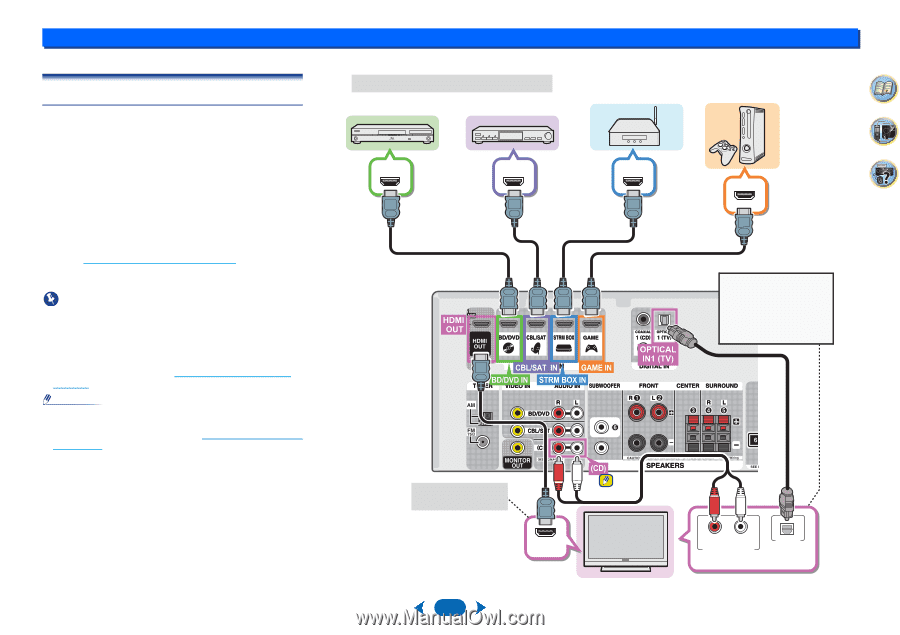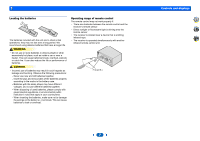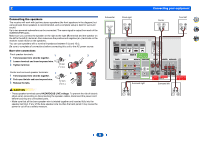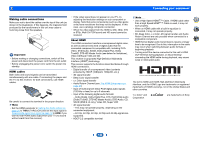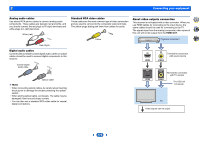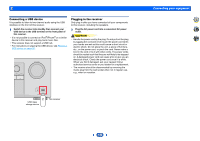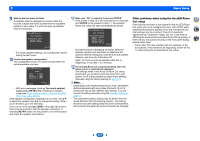Onkyo TX-SR373 Owners Manual - English - Page 12
HDMI Setup
 |
View all Onkyo TX-SR373 manuals
Add to My Manuals
Save this manual to your list of manuals |
Page 12 highlights
2 Connecting a TV and playback components Connecting using HDMI If you have an HDMI or DVI (with HDCP) equipped component (Blu-ray Disc player, etc.), you can connect it to this receiver using a commercially available HDMI cable. • The following connection/setting is required to listen to the sound of the TV over this receiver. - If the TV does not support the HDMI Audio Return Channel function, connect the receiver and TV with audio cables (as shown). - If the TV supports the HDMI Audio Return Channel function, the sound of the TV is input to the receiver via the HDMI terminal, so there is no need to connect an audio cable. In this case, set ARC at HDMI Setup to ON (see The HDMI Setup menu on page 30). - Please refer to the TV's operation manual for directions on connections and setup for the TV. Important • When the ARC function is ON and the receiver is connected to a compatible TV with an HDMI cable, and you switch the input of the TV to composite, the input of the receiver may automatically switch to TV. If this happens, switch the receiver's input back to the original input, or turn OFF the ARC function (see The HDMI Setup menu on page 30). Note • In order to listen to the audio from the TV that is connected to this receiver using an analog audio cables, set-up for analog audio input is required (see The Input Assign menu on page 29). HDMI/DVI-compatible components Blu-ray Disc/DVD player Set-top box HDMI OUT HDMI OUT Connecting your equipment Streaming media player Game console HDMI OUT HDMI OUT 2 4 31 If the TV does not support the HDMI Audio Return Channel function, this connection is required to listen to the TV sound over the receiver. OSD can only be output from HDMI. 12 HDMI IN HDMI/DVI-compatible TV R L OPTICAL ANALOG AUDIO OUT DIGITAL AUDIO OUT Select one