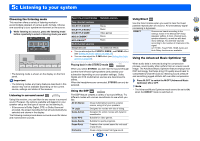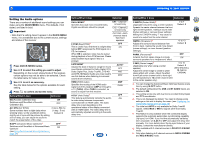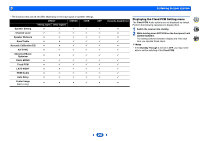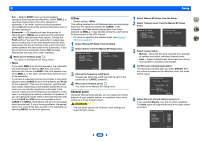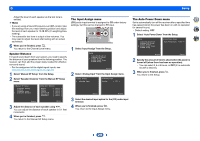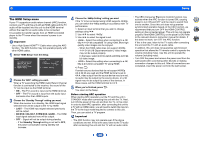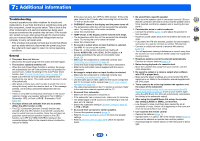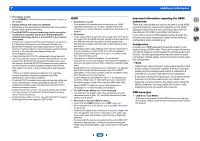Onkyo TX-SR373 Owners Manual - English - Page 27
Setup
 |
View all Onkyo TX-SR373 manuals
Add to My Manuals
Save this manual to your list of manuals |
Page 27 highlights
6: Setup Using the Setup The following section shows you how to make detailed settings to specify how you're using the receiver, and also explains how to fine-tune individual speaker system settings to your liking. Important • The OSD will not appear if you have connected using the composite output to your TV. Use HDMI connections for Setup. • If headphones are connected to the receiver, disconnect them. • You can't use the Setup when the USB input is selected. QUICK MENU RECEIVER BD/DVD CBL/SAT STRM BOX AUDIO SEL SURR DSP LATE NIGHT TREBLE 1 Switch on the receiver and your TV. Press ÍRECEIVER to switch on. 2 Switch the TV input to the input that connects this receiver to the TV through the corresponding HDMI cable. 3 Press . The Setup appears on your TV. Use and ENTER on the remote control to navigate through the screens and select menu items. Press current menu. to exit the • Press at any time to exit the Setup. 4 Select the setting you want to adjust. Setup 1.AccuEQ Room Cal. 2.Manual SP Setup 3.Input Assign 4.Auto Power Down 5.HDMI Setup Return • AccuEQ Room Cal. - This is a quick and effective automatic surround setup (see Automatically setting up for surround sound (AccuEQ Room Calibration) on page 16). • Manual SP Setup - Speaker Setting - Specify the size and number of speakers you've connected (see below). - X.Over - Specify which frequencies will be sent to the subwoofer (page 28). - Channel Level - Adjust the overall balance of your speaker system (page 28). - Speaker Distance - Specify the distance of your speakers from the listening position (page 29). • Input Assign - Specify what you've connected to the (CD) audio input (see The Input Assign menu on page 29). • Auto Power Down - Sets to automatically turn off the power when the receiver has not operated for several hours (see The Auto Power Down menu on page 29). • HDMI Setup - Set the audio return channel function and set the HDMI input signal to Standby Through output or not during standby (see The HDMI Setup menu on page 30). Manual speaker setup This receiver allows you to make detailed settings to optimize the surround sound performance. You only need to make these settings once (unless you change the placement of your current speaker system or add new speakers). These settings are designed to fine-tune your system, but if you're satisfied with the settings made in Automatically setting up for surround sound (AccuEQ Room Calibration) on page 16, it isn't necessary to make all of these settings. 2 4 31 Speaker Setting Use this setting to specify your speaker configuration (size, number of speakers). It is a good idea to make sure that the settings made in Automatically setting up for surround sound (AccuEQ Room Calibration) on page 16 are correct. 1 Select 'Manual SP Setup' from the Setup. 2 Select 'Speaker Setting' from the Manual SP Setup menu. 2.Manual SP Setup a.Speaker Setting b.X.Over c.Channel Level d.Speaker Distance 2a.Speaker Setting Front SMALL Center [ NO ] Surr [ NO ] Subwoofer: YES Return Return 3 Choose the set of speakers that you want to set then select a speaker size. Use / to select the size (and number) of each of the following speakers: • Front - Select LARGE if your front speakers reproduce bass frequencies effectively, or if you didn't connect a subwoofer. Select SMALL to send the bass frequencies to the subwoofer. • Center - Select LARGE if your center speaker reproduces bass frequencies effectively, or select SMALL to send bass frequencies to the other speakers or subwoofer. If you didn't connect a center speaker, choose NO (the center channel is sent to the other speakers). 27