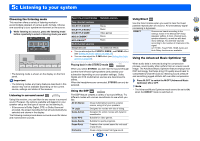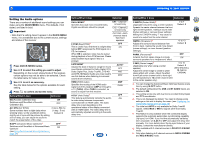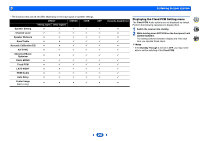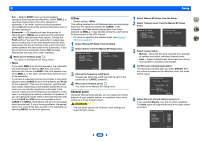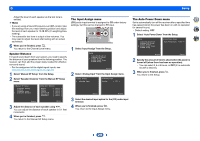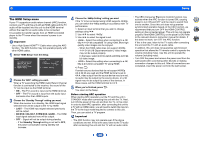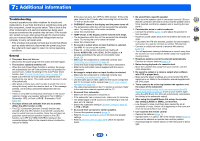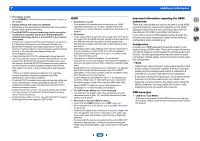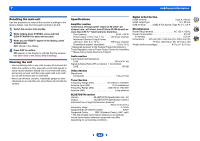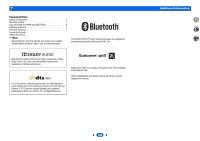Onkyo TX-SR373 Owners Manual - English - Page 29
The Input Assign menu, The Auto Power Down menu
 |
View all Onkyo TX-SR373 manuals
Add to My Manuals
Save this manual to your list of manuals |
Page 29 highlights
6 Setup Adjust the level of each speaker as the test tone is emitted. Note • If you are using a Sound Pressure Level (SPL) meter, take the readings from your main listening position and adjust the level of each speaker to 75 dB SPL (C-weighting/slow reading). • The subwoofer test tone is output at low volumes. You may need to adjust the level after testing with an actual soundtrack. 6 When you're finished, press . You return to the Channel Level menu. Speaker Distance For good sound depth from your system, you need to specify the distance of your speakers from the listening position. The receiver can then add the proper delay needed for effective surround sound. • For the assignment of the digital signal inputs, see Selecting the audio input signal on page 18. 1 Select 'Manual SP Setup' from the Setup. 2 Select 'Speaker Distance' from the Manual SP Setup menu. 2.Manual SP Setup a.Speaker Setting b.X.Over c.Channel Level d.Speaker Distance 2d.Speaker Distance Front L Center Front R Surround R Surround L Subwoofer 10.0 ft [ 10.0 ft ] [ 10.0 ft ] [ 10.0 ft ] [ 10.0 ft ] [ 10.0 ft ] Return Return 3 Adjust the distance of each speaker using /. You can adjust the distance of each speaker in 0.1 feet increments. 4 When you're finished, press . You return to the Manual SP Setup menu. The Input Assign menu (CD) audio input terminal is assigned to CD under factory settings, but this can be changed to TV input. 1 Select 'Input Assign' from the Setup. Setup 1.AccuEQ Room Cal. 2.Manual SP Setup 3.Input Assign 4.Auto Power Down 5.HDMI Setup Return 2 Select 'Analog Input' from the Input Assign menu. 3.Input Assign a.Analog Input 3a.Analog Input Analog CD Return Return 3 Select the desired input option for the (CD) audio input terminal. 4 When you're finished, press . You return to the Input Assign menu. The Auto Power Down menu Set to automatically turn off the receiver after a specified time has passed (when the power has been on with no operation for several hours). • Default setting: OFF 1 Select 'Auto Power Down' from the Setup. Setup 1.AccuEQ Room Cal. 2.Manual SP Setup 3.Input Assign 4.Auto Power Down 5.HDMI Setup 4.Auto Power Down Auto Power Down OFF 2 4 31 Return Return 2 Specify the amount of time to allow before the power is turned off (when there has been no operation). • You can select 2, 4 or 6 hours, or OFF (if no automatic shutoff is desired). 3 When you're finished, press . You return to the Setup. 29