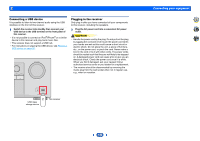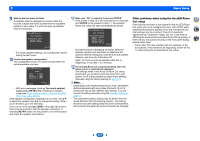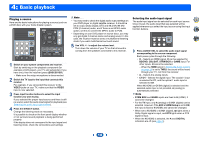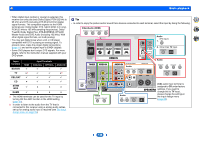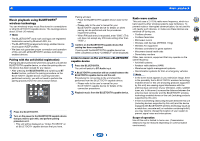Onkyo TX-SR373 Owners Manual - English - Page 17
Wait for the test tones to finish., Too much ambient, noise, RETRY
 |
View all Onkyo TX-SR373 manuals
Add to My Manuals
Save this manual to your list of manuals |
Page 17 highlights
3 Basic Setup 9 Wait for the test tones to finish. A progress report is displayed on-screen while the receiver outputs test tones to determine the speakers present in your setup. Try to be as quiet as possible while it's doing this. 1.AccuEQ Room Cal. Now Analyzing Environment Check Ambient Noise Speaker YES/NO Return • For correct speaker settings, do not adjust the volume during the test tones. 10 Confirm the speaker configuration. The configuration shown on-screen should reflect the actual speakers you have. 1.AccuEQ Room Cal. Check Front [ YES ] Center [ YES ] Surround [ YES ] Subwoofer [ YES ] 9:NEXT OK Return • With error messages (such as Too much ambient noise) select RETRY after checking for ambient noise (see Other problems when using the AccuEQ Room Cal. setup below). If the speaker configuration displayed isn't correct, use / to select the speaker and / to change the setting. When you're finished, go to the next step. If you see an error message (ERR) in the right side column, there may be a problem with the speaker connection. If selecting RETRY doesn't fix the problem, turn off the power and check the speaker connections. 11 Make sure "OK" is selected, then press ENTER. If the screen in step 10 is left untouched for 10 seconds and ENTER is not pressed in step 11, the AccuEQ Room Cal. setup will start automatically as shown. 1.AccuEQ Room Cal. Now Analyzing Surround Analyzing Speaker System X.Over Speaker Distance Channel Level Acoustic Cal EQ Return A progress report is displayed on-screen while the receiver outputs more test tones to determine the optimum receiver settings for channel level and speaker distance, and Acoustic Calibration EQ. Again, try to be as quiet as possible while this is happening. It may take 1 to 3 minutes. 12 The AccuEQ Room Cal. setup has finished, then the Setup screen is automatically displayed. The settings made in the AccuEQ Room Cal. setup should give you excellent surround sound from your system, but it is also possible to adjust these settings manually using the Setup (starting on page 27). Note • Depending on the characteristics of your room, sometimes identical speakers with cone sizes of around 12 cm (5 inches) will end up with different size settings. You can correct the setting manually using the Speaker Setting on page 27. • The subwoofer distance setting may be farther than the actual distance from the listening position. This setting should be accurate (taking delay and room characteristics into account) and generally does not need to be changed. Other problems when using the AccuEQ Room Cal. setup If the room environment is not optimal for the AccuEQ Room Cal. setup (too much background noise, echo off the walls, obstacles blocking the speakers from the microphone) the final settings may be incorrect. Check for household appliances (air conditioner, fridge, fan, etc.), that may be affecting the environment and switch them off if necessary. If there are any instructions showing in the front panel display, please follow them. • Some older TVs may interfere with the operation of the microphone. If this seems to be happening, switch off the TV when doing the AccuEQ Room Cal. setup. 2 4 31 17