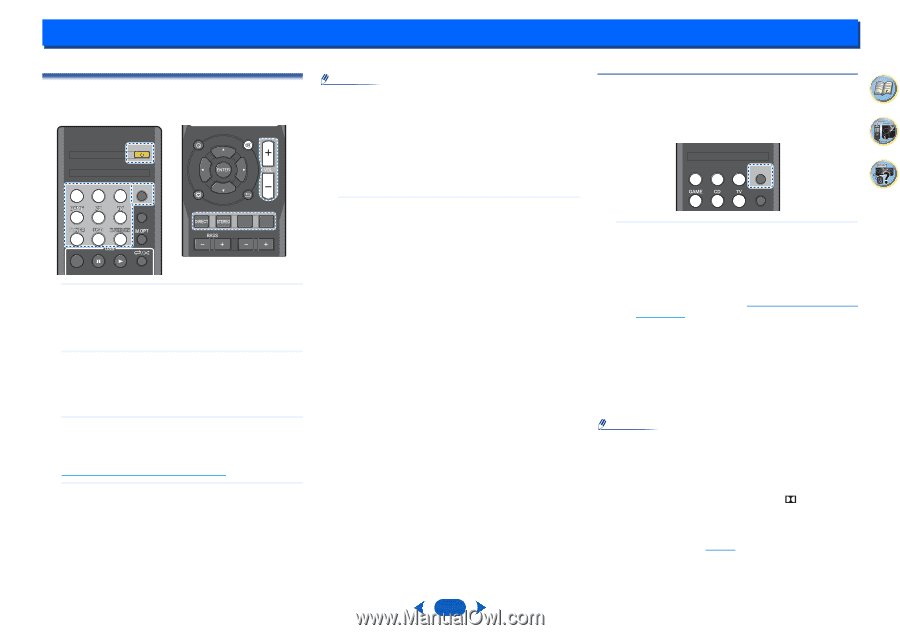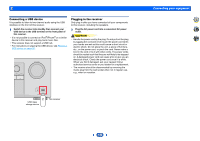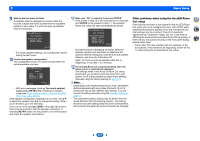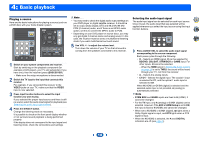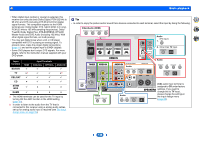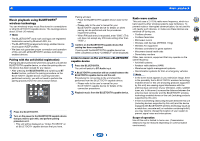Onkyo TX-SR373 Owners Manual - English - Page 18
Basic playback
 |
View all Onkyo TX-SR373 manuals
Add to My Manuals
Save this manual to your list of manuals |
Page 18 highlights
4: Basic playback Playing a source Here are the basic instructions for playing a source (such as a DVD disc) with your home theater system. RECEIVER QUAICUKDMIEONU BD/DVD CBL/SAT STRM BOX AUDIO SEL LATE NIGHT SURR DSP SURR DSP TREBLE TREBLE TOP MENU DDIISSPPLLAAYY TTUUNNININGG++ EEDDIITT SSLLEEEEPP 1 PPRREESESTE-T - PPRREESESTE+T + Switch on your system components and receiver. Start by switching on the playback component (for example a DVD player), your TV and subwoofer (if you have one), then the receiver (press ÍRECEIVER). • Make sure the setup microphone is disconnected. 2 Switch the TV input to the input that connects this receiver. For example, if you connected this receiver to the VIDEO jacks on your TV, make sure that the VIDEO input is now selected. 3 Press input function buttons to select the input function you want to play. If you selected the proper input source and there is still no sound, select the audio input signal for playback (see Selecting the audio input signal below). 4 Press the DIRECT button. Change the listening mode as necessary. It is possible to check on the front panel display whether or not surround sound playback is being performed properly. If the display does not correspond to the input signal and listening mode, check the connections and settings. Note • You may need to check the digital audio output settings on your DVD player or digital satellite receiver. It should be set to output Dolby Digital, DTS and 88.2 kHz/96 kHz PCM (2 channel) audio, and if there is an MPEG audio option, set this to convert the MPEG audio to PCM. • Depending on your DVD player or source discs, you may only get digital 2 channel stereo and analog sound. In this case, the receiver must be set to a multichannel listening mode if you want multichannel surround sound. 5 Use VOL +/- to adjust the volume level. Turn down the volume of your TV so that all sound is coming from the speakers connected to this receiver. Selecting the audio input signal The audio input signal can be selected for each input source. Once it is set, the audio input that was selected will be applied whenever you select the input source using the input function buttons. 2 4 BD/DVD CBL/SAT STRM BOX AUDIO SEL LATE NIGHT 31 ... Press AUDIO SEL to select the audio input signal corresponding to the source component. Each press cycles through the following: • H - Selects an HDMI signal. H can be selected for BD/DVD, CBL/SAT, STRM BOX or GAME input. For other inputs, H cannot be selected. - When the HDMI option in Setting the Audio options on page 25 is set to THRU, the sound will be heard through your TV, not from this receiver. • A - Selects the analog inputs. • C1/O1 - Selects the digital input. The coaxial 1 input is selected for C1, and the optical 1 audio input is selected for O1. When H (HDMI) or C1/O1 (digital) is selected and the selected audio input is not provided, A (analog) is automatically selected. Note • STRM BOX and GAME inputs are fixed to H (HDMI). It cannot be changed. • For the TV input, only A (analog) or C1/O1 (digital) can be selected. However, if the ARC at HDMI Setup is set to ON, the input is fixed to H (HDMI) and cannot be changed. • When set to H (HDMI) or C1/O1 (digital), lights when a Dolby Digital signal is input, and DTS lights when a DTS signal is input. • When the H (HDMI) is selected, the A and DIGITAL indicators are off (see page 5). 18