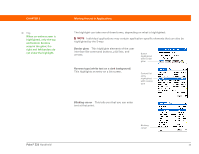Palm 1048NA User Manual - Page 42
Desktop, Desktop software, Quick Install, Windows only, Send To Handheld droplet, Mac only
 |
UPC - 805931016096
View all Palm 1048NA manuals
Add to My Manuals
Save this manual to your list of manuals |
Page 42 highlights
CHAPTER 2 Did You Know? Some applications are automatically assigned to a category when you install them. Assign any application to a category on the Home screen by selecting Category in the App menu. Select the pick list next to the application's name, and then select a category. » Key Term HotSync® Technology that allows you to synchronize the information on your handheld with the information on your computer. Palm® Z22 Handheld Your Handheld Desktop The desktop software lets you use your computer to create and manage info for applications on your handheld. Install this software from the CD. 0 Palm® Desktop software View, enter, manage, and back up info for Calendar, Contacts, Tasks, Memos, and Expense on your computer. (Expense is Windows only.) You can also view, manage, and back up info for Note Pad. When you synchronize your handheld with your computer, this info is updated in both places. Palm Desktop software is installed during the initial CD installation process. Palm Desktop software includes HotSync® manager software, which allows you to customize the settings for synchronization. You can access HotSync manager by selecting its icon in the task bar at the bottom of your computer screen. HotSync manager During CD installation, you can choose to synchronize the info in Contacts, Calendar, Tasks, and Memos on your handheld with info in Contacts, Calendar, Tasks, and Notes in Microsoft Outlook on your computer (Windows only). Other applications are still synchronized with Palm Desktop software. Quick Install (Windows only) Install applications from your Windows computer on your handheld. Quick Install is installed during the initial CD installation process. Send To Handheld droplet Install applications from your Mac computer on your handheld. The (Mac only) Send To Handheld droplet is installed during the initial CD installation process. Photos desktop application Add photos from your computer, edit and organize them, and then synchronize to transfer them for viewing in the Photos application on your handheld. 28