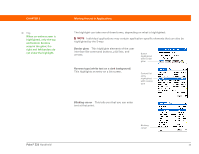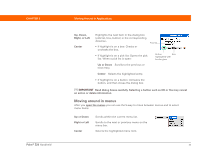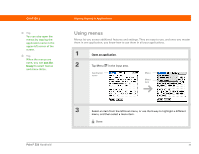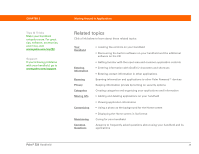Palm 1048NA User Manual - Page 48
Moving around on the Home screen, Moving around in list screens and entry screens
 |
UPC - 805931016096
View all Palm 1048NA manuals
Add to My Manuals
Save this manual to your list of manuals |
Page 48 highlights
CHAPTER 3 Tip On the Home screen, to remove the selection highlight without making a selection, scroll to the first icon (in the upper-left corner) and then press Left on the 5-way, or enter the Backspace character using Graffiti® 2 writing. Moving Around in Applications Moving around on the Home screen Up or Down Right or Left Center Scrolls up or down on the screen. Scrolls to the next or previous application category. Inserts the highlight. When the selection highlight is present: Up, Down, Right, or Left Scrolls to the next item in the corresponding direction. Center Opens the selected item. Category Moving around in list screens and entry screens In list screens, use the 5-way to select and move between entries such as notes, memos, contacts, or photos. In individual entry screens-such as a single photo or contact-use the 5-way to move among the items on the screen or to move to another entry. The behavior of the 5-way for list screens and entry screens varies according to application. Follow the guidelines for moving around with the 5-way for general tips; as you become familiar with each application, learning the specific behavior of the 5-way is easy. Moving around in dialog boxes Dialog boxes appear when you select a button or option that requires you to provide additional information. In dialog boxes, use the 5-way to select a button or to make a selection from items such as boxes and pick lists. Palm® Z22 Handheld 34