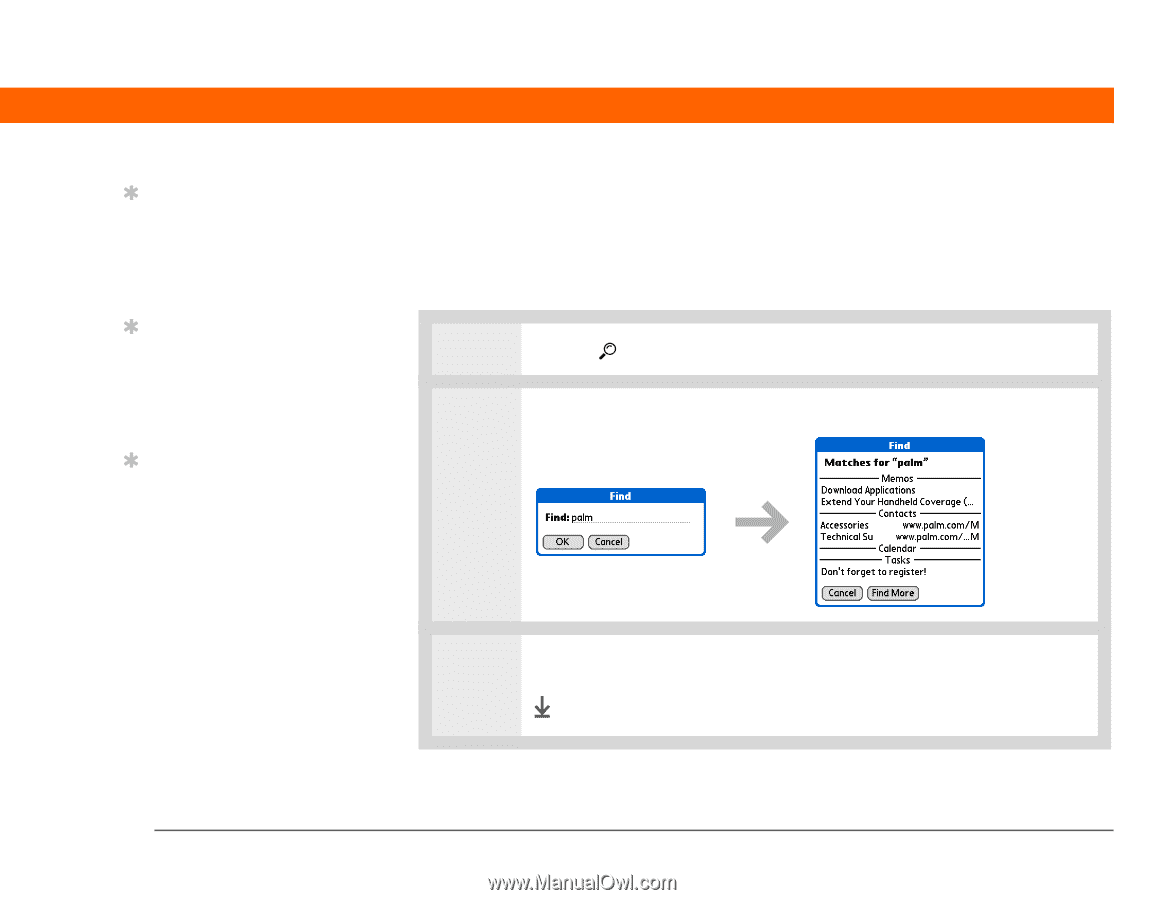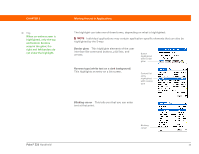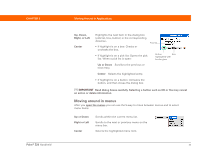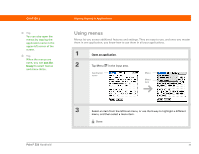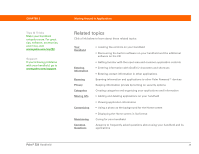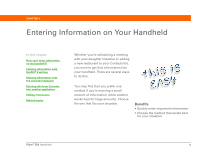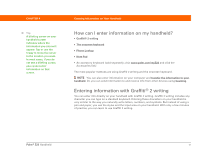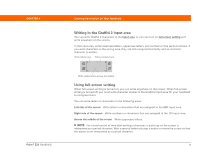Palm 1048NA User Manual - Page 52
Finding information, select Find More.
 |
UPC - 805931016096
View all Palm 1048NA manuals
Add to My Manuals
Save this manual to your list of manuals |
Page 52 highlights
CHAPTER 3 Tip If you select text in an application before you tap Find, the selected text automatically appears in the Find dialog box. Tip Open an application before you tap Find to display results from that application at the top of the results list. Tip Want to stop searching? Select Stop at any time during a search. To continue the search, select Find More. Moving Around in Applications Finding information You can use Find to locate any word or phrase in any application on your handheld. Find locates any words that begin with the text you enter, and it is not case-sensitive. For example, searching for "plane" finds "planet" but not "airplane." Searching for "bell" also finds "Bell." 0 1 Tap Find in the input area. 2 Enter the text that you want to find, and then select OK. 3 Select the text that you want to review. Done Palm® Z22 Handheld 38