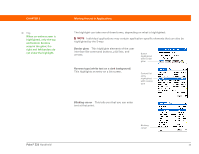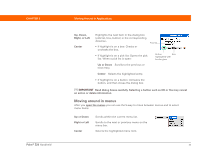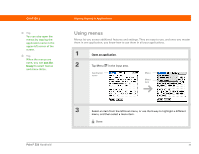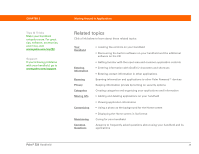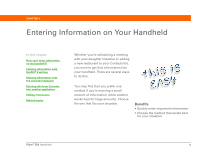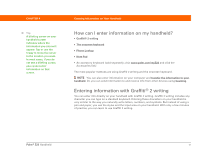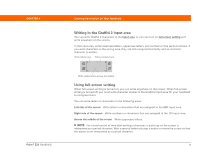Palm 1048NA User Manual - Page 51
Using the command stroke, input
 |
UPC - 805931016096
View all Palm 1048NA manuals
Add to My Manuals
Save this manual to your list of manuals |
Page 51 highlights
CHAPTER 3 Tip Command mode is active for just a few seconds, so write the menu shortcut or tap an icon on the command toolbar quickly. Moving Around in Applications Using the command stroke Most menu items also have a menu shortcut, which is similar to the keyboard shortcuts used on computers. The menu shortcut appears to the right of the menu item. To use a menu shortcut, first write the Graffiti® 2 command stroke on the left side of the input area, and then write the shortcut letter. For example, to select Paste from the Edit menu, write the command stroke, followed by the letter p. You do not have to open a menu to use the command stroke. Command stroke Menu items Menu shortcuts NOTE When you write the command stroke, the Command toolbar appears. See the next section for info on using the command toolbar. Using the command toolbar The command toolbar displays different icons based on the active screen. For example, if you have text selected, the icons might be Cut, Copy, and Paste. If no text is selected, the icons might be Beam, Undo, and Delete. To use the command toolbar, write the command stroke to display the command toolbar, and then tap an icon to select its command. Command stroke Cut Copy Paste Beam Undo Delete Palm® Z22 Handheld 37