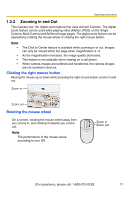Panasonic BL-C1CE Ip Camera - Page 12
Viewing the Single Camera Capture Image, Button, Operation Bar, Features on the, image
 |
View all Panasonic BL-C1CE manuals
Add to My Manuals
Save this manual to your list of manuals |
Page 12 highlights
Operating Instructions 1.2 Viewing the Single Camera page 1. Access the camera (see page 10). • The Top page is displayed. 2. Click the [Single] tab at the top of the page. • When the Security Warning window is displayed, click [Yes] (see page 14). • See page 15 for the Security Warning window when using Microsoft® Windows® XP Service Pack 2. Capture Image Button (See page 18) Operation Bar (See page 19) Features on the image • Click to Center (See page 16) • Digital Zoom (See page 17) The banner is displayed. (See page 16) 3. Close the web browser. Note • While viewing images under fluorescent lighting, the image may appear noisy or experience flicker if the incorrect AC power setting was selected. Select the frequency that is used in your area (see page 50). • When the camera image is not displayed immediately or correctly, click [Refresh] at the tool bar on the web browser. The image will be refreshed. • The digital zoom can be operated only when displaying video (Motion JPEG). • The refresh interval is set to [Motion] by default. The setting can be changed on the operation bar (see page 19). • The refresh interval may change depending on the network condition, PC performance, what object you view and the number of simultaneous users. • When displaying video (Motion JPEG), the camera allows up to 20 simultaneous accesses. The 21st user will see a gray screen. (Access to play buffered images is also included in the maximum number.) • To reduce the data traffic, set up [Limit Continuous Motion JPEG] on the Image Display page (see page 89). The video (Motion JPEG) can be automatically changed to refreshing still images. Images of moving subject are blurred or not displayed. 12