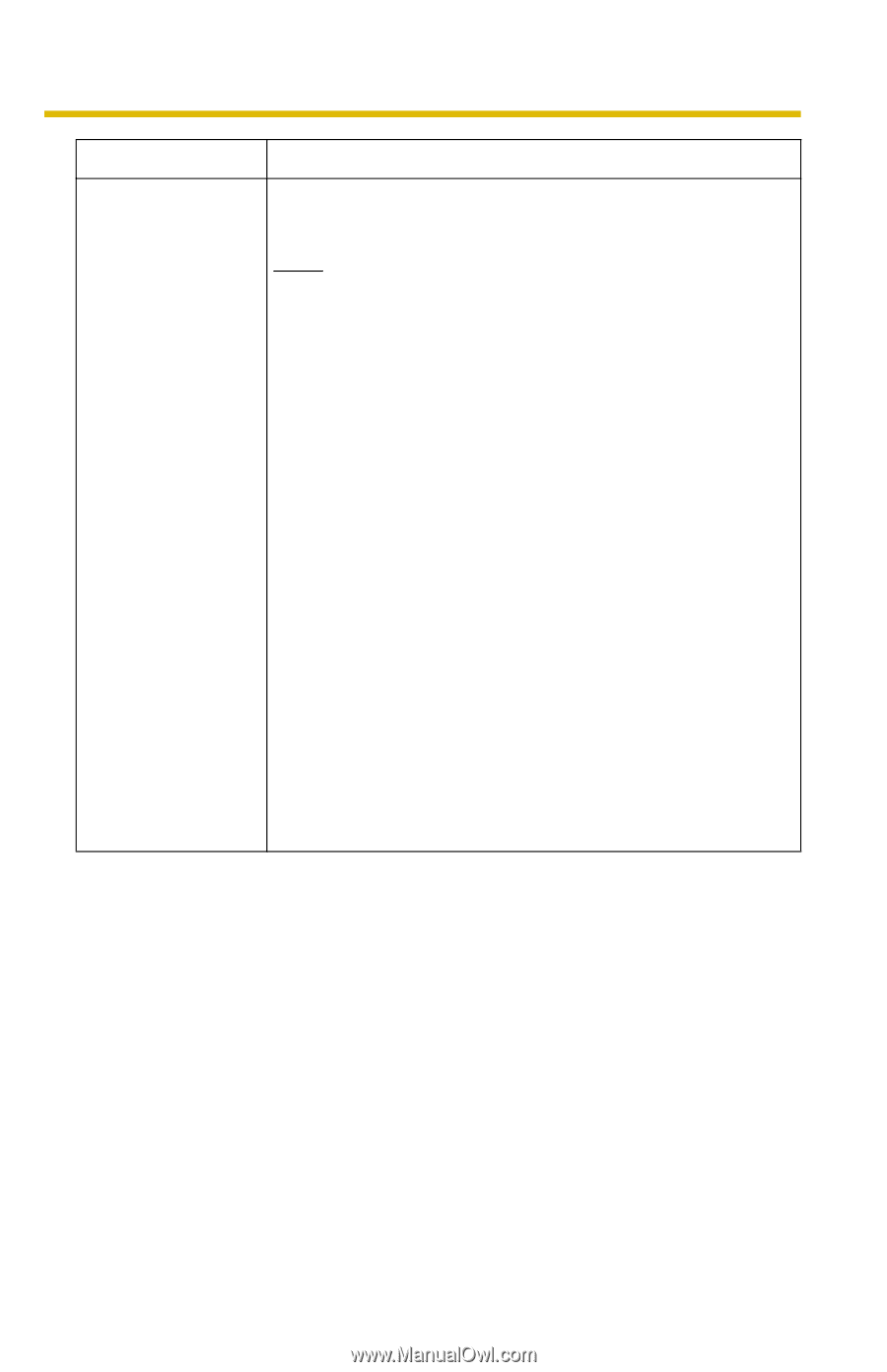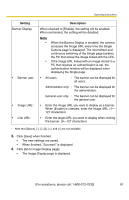Panasonic BL-C1CE Ip Camera - Page 91
Click [Go to Image Display Banner Display
 |
View all Panasonic BL-C1CE manuals
Add to My Manuals
Save this manual to your list of manuals |
Page 91 highlights
Operating Instructions Setting Banner Display • Banner user • Image URL*1 • Link URL*1 Description When checked to [Enable], the setting will be enabled. When unchecked, the setting will be disabled. Note • • When the Banner Display is enabled, the camera accesses the Image URL every time the Single Camera page is displayed. The intermittent and continuous switching of the Single page burdens the PC that stores the image linked with the URL. If the image URL linked with an image stored in a PC that requires an authentication is set, the authentication window will be displayed when displaying the Single page. • All users : The banner can be displayed for all users. Administrator only : The banner can be displayed for the administrator. General user only : The banner can be displayed for the general user. • Enter the image URL you want to display as a banner. When [Enable] is checked, enter the image URL. (1- 127 characters) • Enter the target URL you want to display when clicking the banner. (0-127 characters) *1 Note that [Space and [>] are not available. 3. Click [Save] when finished. • The new settings are saved. • When finished, "Success!" is displayed. 4. Click [Go to Image Display page]. • The Image Display page is displayed. [For assistance, please call: 1-800-272-7033] 91