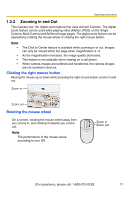Panasonic BL-C1CE Ip Camera - Page 14
Security Warning window, If you cannot install ActiveX Controls or you cannot see the video - ip
 |
View all Panasonic BL-C1CE manuals
Add to My Manuals
Save this manual to your list of manuals |
Page 14 highlights
Operating Instructions Security Warning window When trying to view a video (Motion JPEG) for the first time, a Security Warning for ActiveX Controls will be displayed. When using Windows 2000 or Windows XP, log in as an administrator to install ActiveX Controls and enable video (Motion JPEG) viewing. If you cannot install ActiveX Controls or you cannot see the video (Motion JPEG) using Internet Explorer • In Internet Explorer, click [Tools]→[Internet Options]→[Security] tab and click [Custom level]. (1) Check "Prompt" in "Download signed ActiveX Controls". (2) Check "Enable" in "Run ActiveX Controls and plug-ins". • ActiveX Controls can be installed from the CD-ROM. (1) Restart the PC. (2) Confirm that Internet Explorer is closed. (3) Double-click "ocx\ActiveXInst.exe" on the CD-ROM. Note • When the IP address was changed for the camera, enter it on the address bar. • Video (Motion JPEG) may not be displayed. Wait for a moment. • If you use a proxy server, set the web browser not to access the proxy server (see page 127). • In some corporate network environments, a firewall may be used for security purposes. This may prevent motion video (Motion JPEG) from being displayed. In this situation we recommend: - Contacting your network administrator. - Using regularly refreshed images rather than video (Motion JPEG). 14