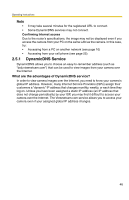Panasonic BL-C1CE Ip Camera - Page 41
Connecting the Camera to a Router that does not, Support UPnP™, Port Forwarding feature
 |
View all Panasonic BL-C1CE manuals
Add to My Manuals
Save this manual to your list of manuals |
Page 41 highlights
Operating Instructions 2.4.2 Connecting the Camera to a Router that does not Support UPnP™ To allow access from the Internet with a router that does not support UPnPTM, follow the procedures below. 1. Select [Static] on the Network page. (1) Access the camera (see page 10). (2) Click the [Setup] tab at the top of the page. (3) Select [Static] on the Network page. • The Static IP Address Configuration page is displayed. Make a note of the IP address and port number, since they are required to enable port forwarding on the router. (4) Click [Save] without changing the settings. (5) Click [Restart]. 2. Enable port forwarding*1 on the router. Using the IP address and port number noted on step 1-(3), enable port forwarding on the router. See the router manual for how to enable port forwarding. 3. Register with the DynamicDNS service. Port Forwarding feature*1 The port forwarding feature is required to allow camera access from the Internet with a router that does not support UPnPTM. It exchanges a local IP address for a global one. Each camera must be assigned a unique port number. Global IP address or URL Port No. Port Forwarding feature vvv.xxx.yyy.zzz:80 vvv.xxx.yyy.zzz:81 vvv.xxx.yyy.zzz:80 192.168.0.253:80 vvv.xxx.yyy.zzz:81 192.168.0.252:81 Internet 192.168.0.254 Router Note 192.168.0.1 192.168.0.252 Port No. 81 192.168.0.253 Port No. 80 The IP addresses shown above may differ from those offered on your home network. *1 "Port forwarding" may be called "Address translation", "Static IP Masquerade", "Virtual server" or "Port mapping" in other products. [For assistance, please call: 1-800-272-7033] 41