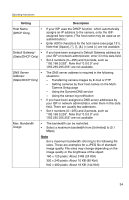Panasonic BL-C20A Ip Camera - Page 39
Using UPnPTM (Universal Plug and Play
 |
UPC - 037988845057
View all Panasonic BL-C20A manuals
Add to My Manuals
Save this manual to your list of manuals |
Page 39 highlights
Operating Instructions 2.4 Using UPnP™ (Universal Plug and Play) UPnPTM can automatically configure your router to make it accessible from the Internet. In order to use this feature, your router needs to support UPnPTM, and it must be enabled. UPnPTM is disabled on most routers by default. See http:// panasonic.co.jp/pcc/products/en/netwkcam/ and your router's manual for details of how to enable UPnPTM. After UPnPTM is enabled on the router, set [Enable] for auto port forwarding. 1. Click [UPnP] on the Setup page. 2. Set up UPnP. Setting Description Auto Port Forwarding • If the network setting is [Static] or [DHCP], enabling auto port forwarding allows you to access the camera from the Internet. Note If the network setting is [Automatic Setup], also enable [Allow Access from the Internet] on the Network page (see page 33). Display Shortcut • Enabling this creates a shortcut to the camera in the My Icon in My Network Places folder. Network Places Note To enable this feature when using Windows XP or Windows Me, enable the UPnPTM Windows component beforehand (see page 130). [For assistance, please call: 1-800-272-7033] 39