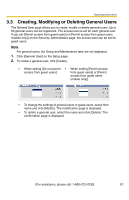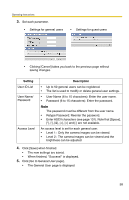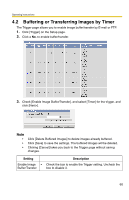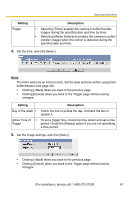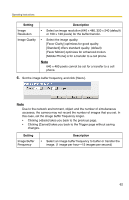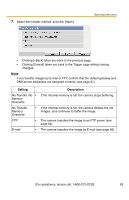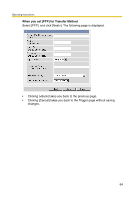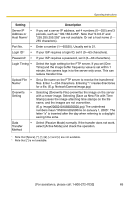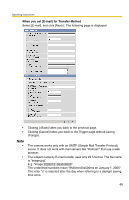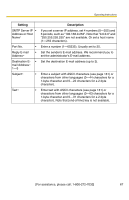Panasonic BL-C20A Ip Camera - Page 62
Image Quality, Image Buffer
 |
UPC - 037988845057
View all Panasonic BL-C20A manuals
Add to My Manuals
Save this manual to your list of manuals |
Page 62 highlights
Operating Instructions Setting Image Resolution Image Quality Description • Select an image resolution (640 × 480, 320 × 240 (default) or 160 × 120 pixels) for the buffer/transfer. • Select the image quality. [Favor Clarity] optimizes for good quality. [Standard] offers standard quality. (default) [Favor Motion] optimizes for enhanced motion. [Mobile Phone] is for a transfer to a cell phone. Note 640 × 480 pixels cannot be set for a transfer to a cell phone. 6. Set the image buffer frequency, and click [Next>]. Note Due to the network environment, object and the number of simultaneous accesses, the camera may not record the number of images that you set. In this case, set the image buffer frequency longer. • Clicking [

Operating Instructions
62
6.
Set the image buffer frequency, and click [Next>].
Note
Due to the network environment, object and the number of simultaneous
accesses, the camera may not record the number of images that you set. In
this case, set the image buffer frequency longer.
•
Clicking [<Back] takes you back to the previous page.
•
Clicking [Cancel] takes you back to the Trigger page without saving
changes.
Setting
Description
Image
Resolution
•
Select an image resolution (640 × 480, 320 × 240 (default)
or 160 × 120 pixels) for the buffer/transfer.
Image Quality
•
Select the image quality.
[Favor Clarity] optimizes for good quality.
[Standard] offers standard quality. (default)
[Favor Motion] optimizes for enhanced motion.
[Mobile Phone] is for a transfer to a cell phone.
Note
640 × 480 pixels cannot be set for a transfer to a cell
phone.
Setting
Description
Image Buffer
Frequency
•
Select an image buffer frequency to buffer or transfer the
image. (1 image per hour—15 images per second)