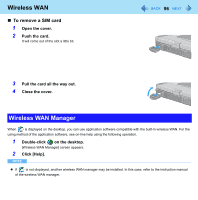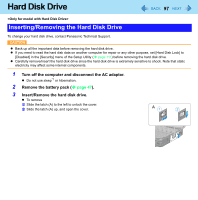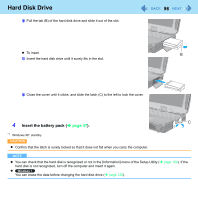Panasonic CF-19PJRDX2M Reference Manual - Page 101
Quick Boot Manager, Starting Quick Boot Manager, Changing the Settings
 |
UPC - 092281894652
View all Panasonic CF-19PJRDX2M manuals
Add to My Manuals
Save this manual to your list of manuals |
Page 101 highlights
Quick Boot Manager 101 By using quick boot manager, you can shorten boot time of Windows. You can also set [Boot Mode] to [Fast] in the [Boot] menu of the Setup Utility (Î page 110). Starting Quick Boot Manager 1 Log on to Windows as an administrator. 2 Click (Start) - [All Programs] - [Panasonic] - [Quick Boot Manager]. If [User Account Control] is displayed, click [Yes]. Changing the Settings 1 Start the Quick Boot Manager. 2 Select [Easy quick boot mode] or [Detailed quick boot wizard]. 3 Add a check mark for the item you want to accept. 4 Click [Finish] or [Next]. z If the other setting screen appears, repeat step 3. z If [Enter Password] is displayed, input the Supervisor Password or the User Password of Setup Utility. 5 Click [OK]. CAUTION z Setting 'Fast' in step 3 screen above will skip the [Panasonic] boot screen normally displayed immediately after the computer is turned on. The time required to display the Windows boot screen will become shorter. Since the [Panasonic] boot screen is not displayed, press and hold F2 or Del and turn the computer on to start the Setup Utility.