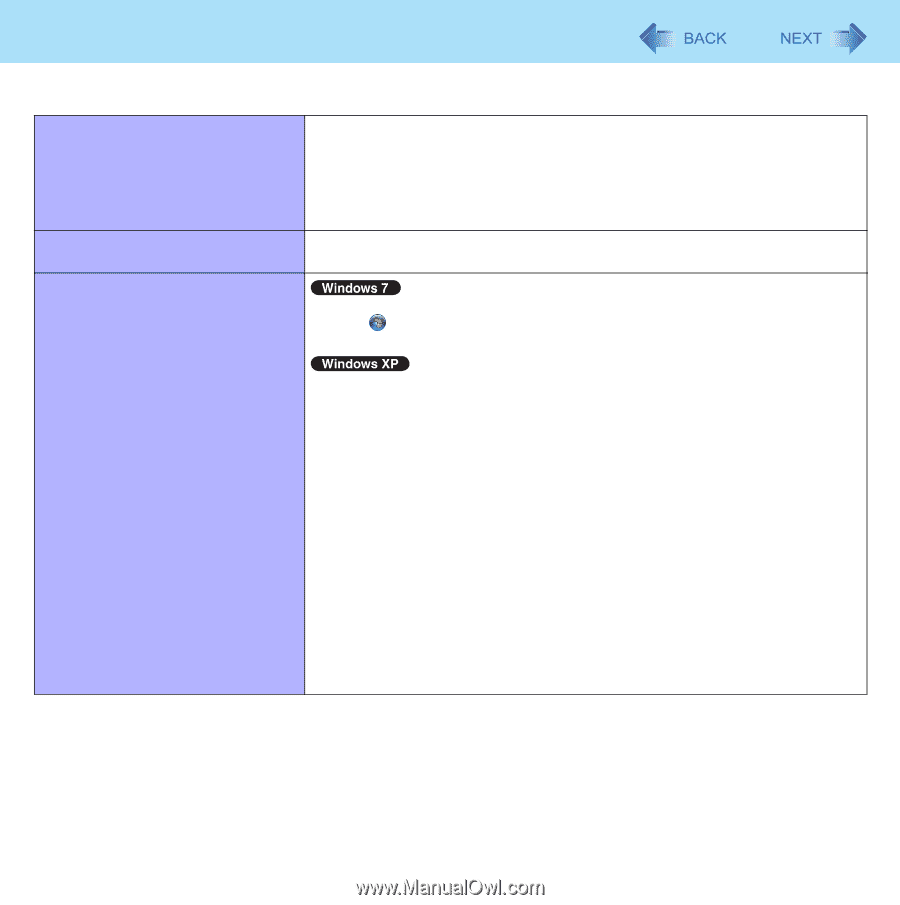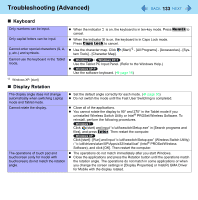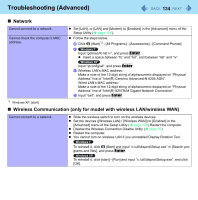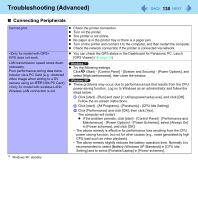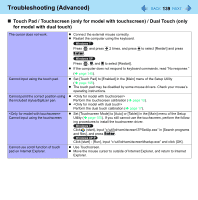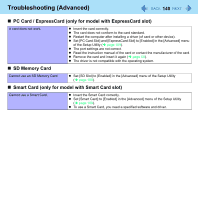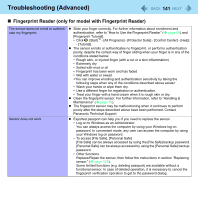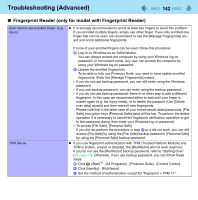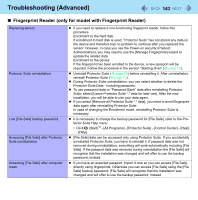Panasonic CF-19PJRDX2M Reference Manual - Page 138
Start - [Control Panel] - [System and Security] - [Power Options],
 |
UPC - 092281894652
View all Panasonic CF-19PJRDX2M manuals
Add to My Manuals
Save this manual to your list of manuals |
Page 138 highlights
Troubleshooting (Advanced) 138 Connecting Peripherals Cannot print. GPS does not work. LAN transmission speed slows down noticeably. Poor performance during data transmission via a PC Card (e.g., distorted video image when writing to a DV camera using an IEEE1394 PC Card). Wireless LAN connection is cut. *5 Windows XP: standby Check the printer connection. Turn on the printer. The printer is not online. No paper is in the printer tray or there is a paper jam. Turn on the printer and connect it to the computer, and then restart the computer. Check the network connection if the printer is connected via network. You can check the GPS status in the Dashboard for Panasonic PC. Lauch [GPS Viewer] ( page 24) Try the following settings. Click (Start) - [Control Panel] - [System and Security] - [Power Options], and select [High performance], then close the window. These problems may occur due to performance loss that results from the CPU power-saving function. Log on to Windows as an administrator and follow the steps below. A Click [start] - [Run] and input [c:\util\cpupower\setup.exe], and click [OK]. Follow the on-screen instructions. B Click [start] - [All Programs] - [Panasonic] - [CPU Idle Setting]. C Click [Performance] and click [OK], then click [Yes]. The computer will restart. If the problem persists, click [start] - [Control Panel] - [Performance and Maintenance] - [Power Options] - [Power Schemes], select [Always On] in [Power schemes], and click [OK]. • The above remedy is effective for performance loss resulting from the CPU power saving function, but not for other causes (e.g., noise generated by high CPU load such as video playback). • The above remedy slightly reduces the battery operation time. Normally it is recommended to select [Battery (Windows XP Standard)] in [CPU Idle Setting] and to select [Portable/Laptop] in [Power schemes].