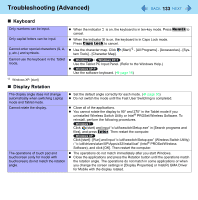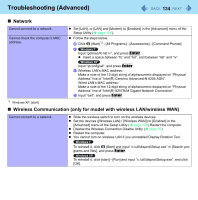Panasonic CF-19PJRDX2M Reference Manual - Page 132
Sound, Sounds and Audio Devices] - [Audio], and click [Volume] in Sound
 |
UPC - 092281894652
View all Panasonic CF-19PJRDX2M manuals
Add to My Manuals
Save this manual to your list of manuals |
Page 132 highlights
Troubleshooting (Advanced) 132 „ Sound Can not record with microphone z Use a condenser microphone. z Some settings may have to be made depending on the microphone. When using a monaural microphone with a 2-terminal plug: A Click (Start) - [Control Panel] - [Hardware and Sound] - [Sound] [Recording] - [Microphone] - [Properties], and then add a check mark for [Mono Microphone]. A Click [start] - [Control Panel] - [Sound, Speech, and Audio Device] [Sounds and Audio Devices] - [Audio], and click [Volume] in "Sound recording". B Click [Options] and add a check mark for [Advanced Control]. C Click [Advanced] in "Mic Volume" and add a check mark for [2 Mono Mic], then click [Close]. When recording in stereo using a stereo microphone: A Click (Start) - [Control Panel] - [Hardware and Sound] - [Sound] [Recording] - [Microphone] - [Properties], and then remove a check mark for [Mono Microphone]. When logging on (e.g., resuming the computer), audio is distorted. "There was an error updating the registry" appears when Sound Recorder is started. A Click [start] - [Control Panel] - [Sound, Speech, and Audio Device] [Sounds and Audio Devices] - [Audio], and click [Volume] in "Sound recording". B Click [Options] and add a check mark for [Advanced Control]. C Click [Advanced] in "Mic Volume" and remove a check mark for [2 Mono Mic], then click [Close]. z Perform the following steps to change the audio settings to prevent audio output. A Right-click the desktop and click [Personalize] - [Sounds]. B Remove the check mark from [Play Windows Startup sound]. z Sound Recorder is started by a limited account user whose language setting is not the same as the administrator user who last started Sound Recorder. This does not affect the operation.