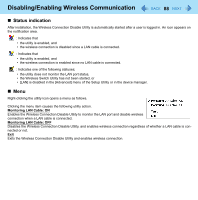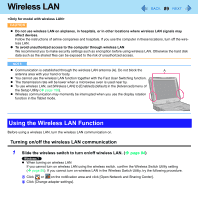Panasonic CF-19PJRDX2M Reference Manual - Page 84
Disabling/Enabling Wireless Communication, Open the cover., slide the wireless switch, B to OFF.
 |
UPC - 092281894652
View all Panasonic CF-19PJRDX2M manuals
Add to My Manuals
Save this manual to your list of manuals |
Page 84 highlights
Disabling/Enabling Wireless Communication 84 There are several ways of disabling and enabling wireless communication. The wireless switch on the left side of the computer (below) Wireless Switch Utility ( page 86) Settings in the [Advanced] menu of the Setup Utility ( page 108) Setting in the Wireless Connection Disable Utility ( page 87) Settings in the Network and Sharing Center ( page 89) NOTE For further information about Wireless LAN: ( page 89) For further information about Bluetooth: ( page 93) For further information about Wireless WAN: ( page 94) The wireless communication can be enabled or disabled by connecting or disconnecting the LAN cable. ( page 87) The Wireless Switch 1 Open the cover. A Slide the latch (A) to the right to unlock the cover. B Slide the latch (A) down, and open the cover. 2 To disable all wireless communication, slide the wireless switch (B) to OFF. To enable wireless communication, slide the wireless switch (B) to ON. In the default setting, the wireless switch enables all wireless devices when it is set to ON.