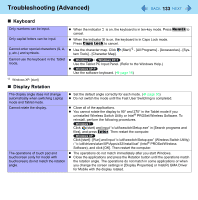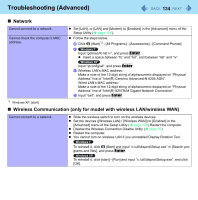Panasonic CF-19PJRDX2M Reference Manual - Page 130
Troubleshooting (Advanced), Shut Down, Display, Sleep or Hibernation
 |
UPC - 092281894652
View all Panasonic CF-19PJRDX2M manuals
Add to My Manuals
Save this manual to your list of manuals |
Page 130 highlights
Troubleshooting (Advanced) 130 Refer to the following instructions when a problem occurs. If the remedies indicated in the chart do not solve the problem, contact Panasonic Technical Support. For a software problem, refer to the instruction manual of the software. • To check the computer's usage status (Î page 146). „ Shut Down Cannot shut down or restart Windows. „ Display z Remove USB devices. z It may take 1 or 2 minutes to shut down. The screen does not become bright even if pressing Fn + F2. Takes time to display [Power Options] screen. z The brightness is set low to avoid malfunction where surrounding temperature is high. Use it in an environment of between 5°C and 35°C. z With the following steps, confirm whether [Copy of Panasonic Power Management] created when the Power Saving Utility is made has become 100 and more or not. There are red, green, or blue dots on the screen, or there is unevenness in colors and brightness on the screen. „ Sleep*1 or Hibernation A Click or on the notification area and click [More power options]. B Click [Show additional plans]. When more than one [Copy of Panasonic Power Management] is displayed, click [Change plan settings] in the power plan to be deleted and click [Delete this plan] to delete. The following are not malfunctions. z Although advanced high-precision technologies are used in the production of color LCD screens, 0.002% or less of the picture elements may be dark or remain constantly lit (i.e., more than 99.998% of elements function properly). z Due to the natural characteristics of LCD screens, you may notice unevenness in colors and brightness depending on your angle of view. Hues may also vary by product. Cannot enter sleep*1 or hibernation. z Remove USB devices temporarily. If the problem persists, restart the computer. z It may take 1 or 2 minutes to enter sleep*1 or hibernation. z The computer may not enter sleep*1 when the computer is communicating via modem. z The computer does not enter sleep*1 or hibernation immediately after resuming. Wait approximately 1 minute.