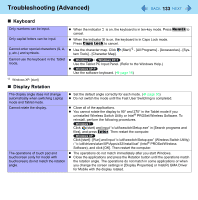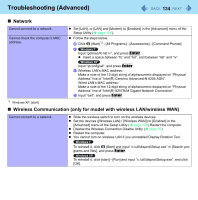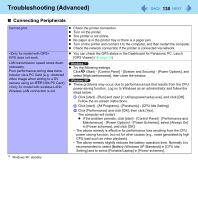Panasonic CF-19PJRDX2M Reference Manual - Page 133
Keyboard, Display Rotation, Use the Tablet PC Input Panel. Refer to the Windows Help.
 |
UPC - 092281894652
View all Panasonic CF-19PJRDX2M manuals
Add to My Manuals
Save this manual to your list of manuals |
Page 133 highlights
Troubleshooting (Advanced) 133 „ Keyboard Only numbers can be input. Only capital letters can be input. Cannot enter special characters etc.) and symbols. Cannot use the keyboard in the Tablet mode. z When the indicator is on, the keyboard is in ten-key mode. Press NumLk to cancel. z When the indicator is on, the keyboard is in Caps Lock mode. Press Caps Lock to cancel. z Use the character map. Click (Start)*2 - [All Programs] - [Accessories] - [System Tools] - [Character Map]. z / Use the Tablet PC Input Panel. (Refer to the Windows Help.) z Use the software keyboard. (Î page 19) *2 Windows XP: [start] „ Display Rotation The display angle does not change automatically when switching Laptop mode and Tablet mode. Cannot rotate the display. z Set the default angle correctly for each mode. (Î page 30) z Do not switch the mode until the Fast User Switching is completed. z Close all of the applications. z You cannot rotate the display to 90° and 270° in the Tablet mode if you uninstalled Wireless Switch Utility or Intel® PROSet/Wireless Software. To reinstall, perform the following procedures. Click (start) and input "c:\util\wswitch\Setup.exe" in [Search programs and files], and press Enter. Then restart the computer. The operations of touch pad and touchscreen (only for model with touchscreen) do not match the rotation angle. Click [start] - [Run] and input "c:\util\wswitch\Setup.exe" (Wireless Switch Utility) / "c:\util\drivers\wlan\XP\Apps\x32\install.bat" (Intel® PROSet/Wireless Software), and click [OK]. Then restart the computer. z The operations do not match immediately after you start Windows. z Close the applications and press the Rotation button until the operations match the rotation angle. The operations do not match in some applications or when you change the screen settings in [Display Properties] or Intel(R) GMA Driver for Mobile with the display rotated.