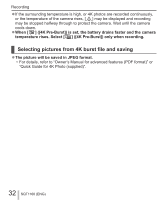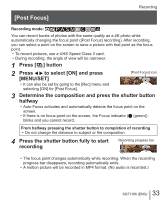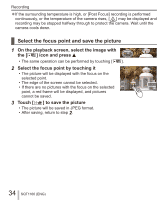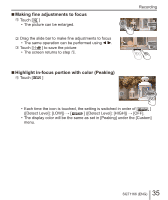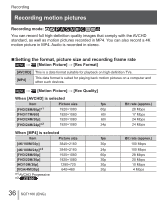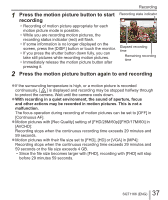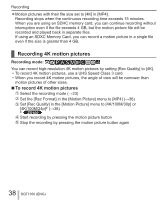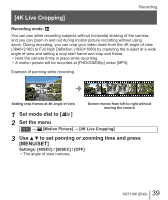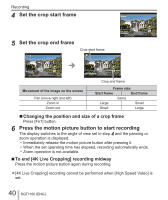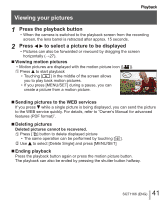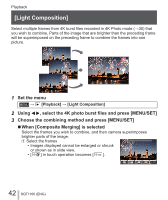Panasonic DMC-ZS60 Owners Manual - Page 37
Press the motion picture button to start, recording, Press the motion picture button again to end
 |
View all Panasonic DMC-ZS60 manuals
Add to My Manuals
Save this manual to your list of manuals |
Page 37 highlights
Recording 1 Press the motion picture button to start Recording state indicator recording • Recording of motion picture appropriate for each motion picture mode is possible. • While you are recording motion pictures, the recording status indicator (red) will flash. • If some information is no longer displayed on the screen, press the [DISP.] button or touch the monitor. • If you press the shutter button down fully, you can take still pictures while recording motion pictures. • Immediately release the motion picture button after Elapsed recording time Remaining recording time pressing it. 2 Press the motion picture button again to end recording ●If the surrounding temperature is high, or a motion picture is recorded continuously, [ ] is displayed and recording may be stopped halfway through to protect the camera. Wait until the camera cools down. ●With recording in a quiet environment, the sound of aperture, focus and other actions may be recorded in motion pictures. This is not a malfunction. The focus operation during recording of motion pictures can be set to [OFF] in [Continuous AF]. ●Motion pictures with [Rec Quality] setting of [FHD/28M/60p]/[FHD/17M/60i] in [AVCHD]: Recording stops when the continuous recording time exceeds 29 minutes and 59 seconds. ●Motion pictures with their file size set to [FHD], [HD] or [VGA] in [MP4]: Recording stops when the continuous recording time exceeds 29 minutes and 59 seconds or the file size exceeds 4 GB. • Since the file size becomes larger with [FHD], recording with [FHD] will stop before 29 minutes 59 seconds. 37 SQT1166 (ENG)