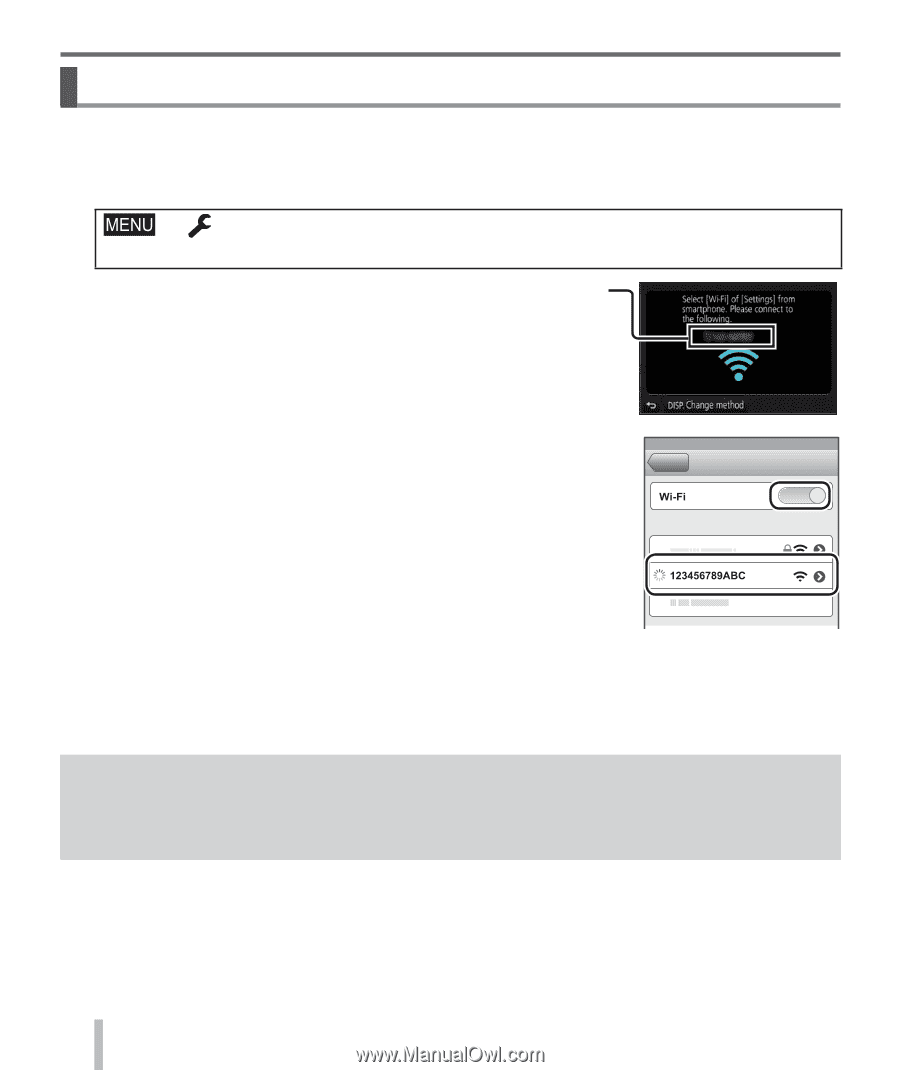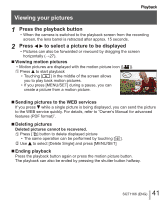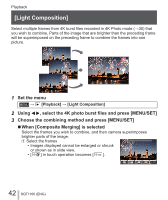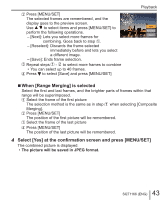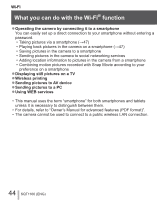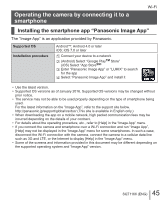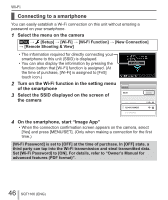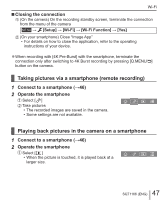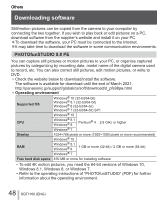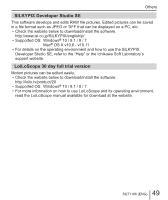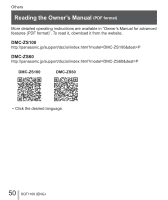Panasonic DMC-ZS60 Owners Manual - Page 46
Connecting to a smartphone
 |
View all Panasonic DMC-ZS60 manuals
Add to My Manuals
Save this manual to your list of manuals |
Page 46 highlights
Wi-Fi Connecting to a smartphone You can easily establish a Wi-Fi connection on this unit without entering a password on your smartphone. 1 Select the menu on the camera → [Setup] → [Wi-Fi] → [Wi-Fi Function] → [New Connection] → [Remote Shooting & View] • The information required for directly connecting your smartphone to this unit (SSID) is displayed. • You can also display the information by pressing the function button that [Wi-Fi] function is assigned. (At the time of purchase, [Wi-Fi] is assigned to [Fn5] touch icon.) 2 Turn on the Wi-Fi function in the setting menu of the smartphone 3 Select the SSID displayed on the screen of the camera 4 On the smartphone, start "Image App" • When the connection confirmation screen appears on the camera, select [Yes] and press [MENU/SET]. (Only when making a connection for the first time.) [Wi-Fi Password] is set to [OFF] at the time of purchase. In [OFF] state, a third party can tap into the Wi-Fi transmission and steal transmitted data. Set [Wi-Fi Password] to [ON]. For details, refer to "Owner's Manual for advanced features (PDF format)". 46 SQT1166 (ENG)