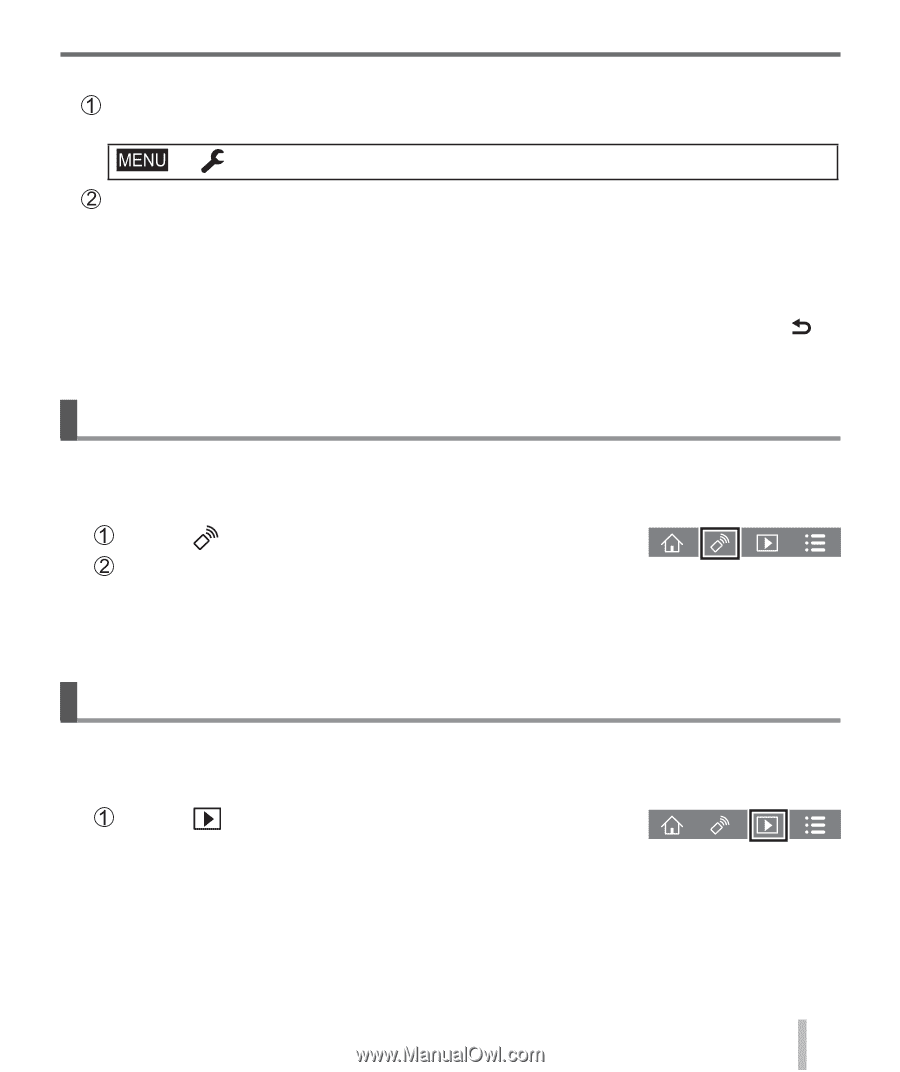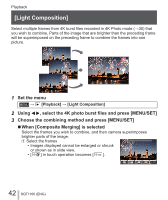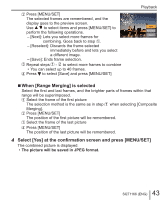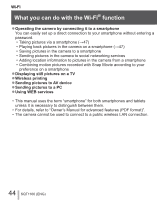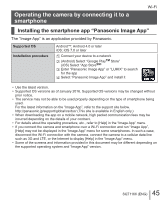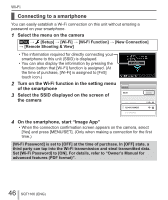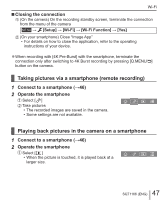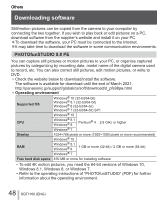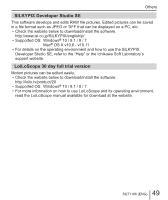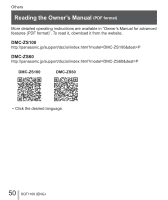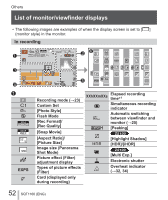Panasonic DMC-ZS60 Owners Manual - Page 47
Taking pictures viasmartphone remote recording, Playing back pictures in the camera on a smartphone
 |
View all Panasonic DMC-ZS60 manuals
Add to My Manuals
Save this manual to your list of manuals |
Page 47 highlights
Wi-Fi ■ Closing the connection (On the camera) On the recording standby screen, terminate the connection from the menu of the camera → [Setup] → [Wi-Fi] → [Wi-Fi Function] → [Yes] (On your smartphone) Close "Image App" • For details on how to close the application, refer to the operating instructions of your device. ●When recording with [4K Pre-Burst] with the smartphone, terminate the connection only after switching to 4K Burst recording by pressing [Q.MENU/ ] button on the camera. Taking pictures via a smartphone (remote recording) 1 Connect to a smartphone (→46) 2 Operate the smartphone Select [ ] Take pictures • The recorded images are saved in the camera. • Some settings are not available. Playing back pictures in the camera on a smartphone 1 Connect to a smartphone (→46) 2 Operate the smartphone Select [ ] • When the picture is touched, it is played back at a larger size. 47 SQT1166 (ENG)