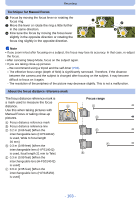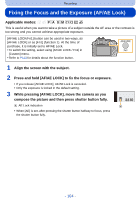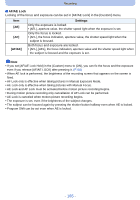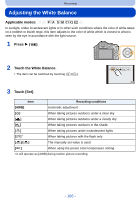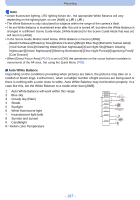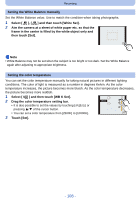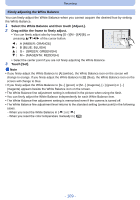Panasonic DMCG5 DMCG5 User Guide - Page 108
Setting the White Balance manually, frame in the center is filled by the white object only
 |
View all Panasonic DMCG5 manuals
Add to My Manuals
Save this manual to your list of manuals |
Page 108 highlights
Recording Setting the White Balance manually Set the White Balance value. Use to match the condition when taking photographs. 1 Select [ 1 ], [ 2 ] and then touch [White Set]. 2 Aim the camera at a sheet of white paper etc. so that the frame in the center is filled by the white object only and then touch [Set]. 6HW Note • White Balance may not be set when the subject is too bright or too dark. Set the White Balance again after adjusting to appropriate brightness. Setting the color temperature You can set the color temperature manually for taking natural pictures in different lighting conditions. The color of light is measured as a number in degrees Kelvin. As the color temperature increases, the picture becomes more bluish. As the color temperature decreases, the picture becomes more reddish. 1 Select [ ] and then touch [WB K Set]. 2 Drag the color temperature setting bar. 6500K • It is also possible to set the values by touching [ ]/[ ] or pressing 3/4 of the cursor button. • You can set a color temperature from [2500K] to [10000K]. 6HW 3 Touch [Set]. - 108 -