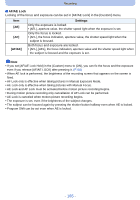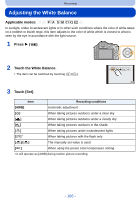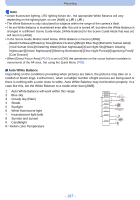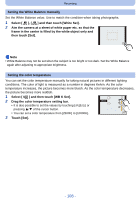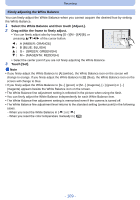Panasonic DMCG5 DMCG5 User Guide - Page 110
White Balance Bracket, of the Finely
 |
View all Panasonic DMCG5 manuals
Add to My Manuals
Save this manual to your list of manuals |
Page 110 highlights
Recording White Balance Bracket Bracket setting is performed based on the adjustment values for the White Balance fine adjustment, and 3 pictures with different colors are automatically recorded when the shutter button is pressed once. 1 Finely adjust the White Balance in step 2 of the "Finely adjusting the White Balance" procedure, and touch [ ]/ [ ] to set the bracket. G A B [ ]: Horizontal ([A] to [B]) [ ]: Vertical ([G_] to [Mj]) • Bracket settings can also be made by rotating the rear dial. 2 Touch [Set]. M 6HW Note • [ ] is displayed in White Balance icon in the screen when the White Balance Bracket is set. • The White Balance Bracket setting is released when this unit has been turned off (including Sleep Mode). • You will only hear the shutter sound once. • The White Balance Bracket does not work in the following cases: - When recording motion pictures - When [HDR] is set to [ON] - 110 -