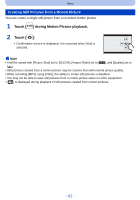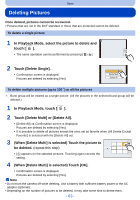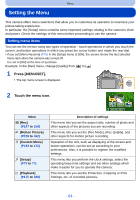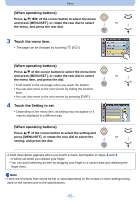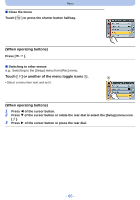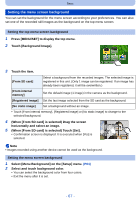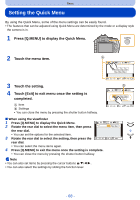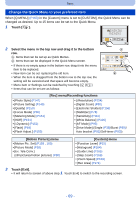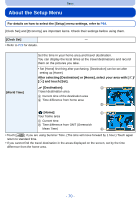Panasonic DMCG5 DMCG5 User Guide - Page 67
Setting the menu screen background, When [From SD card] is selected Touch [Set].
 |
View all Panasonic DMCG5 manuals
Add to My Manuals
Save this manual to your list of manuals |
Page 67 highlights
Basic Setting the menu screen background You can set the background for the menu screen according to your preferences. You can also set one of the recorded still images as the background on the top menu screen. Setting the top menu screen background 1 Press [MENU/SET] to display the top menu. 2 Touch [Background Image]. 3 Touch the item. [From SD card] Select a background from the recorded images. The selected image is registered in this unit. (Only 1 image can be registered. If an image has already been registered, it will be overwritten.) [From internal memory] Set the default image (1 image) in the camera as the background. [Registered image] Set the last image selected from the SD card as the background. [No static image] Set a background without an image. • Touch [From internal memory], [Registered image] or [No static image] to change to the selected background. 4 (When [From SD card] is selected) Drag the screen horizontally and select an image. 5 (When [From SD card] is selected) Touch [Set]. • Confirmation screen is displayed. It is executed when [Yes] is selected. 6HW Note • Images recorded using another device cannot be used as the background. Setting the menu screen background 1 Select [Menu Background] on the [Setup] menu. (P64) 2 Select and touch background color. • You can select the background color from four colors. • Exit the menu after it is set. - 67 -