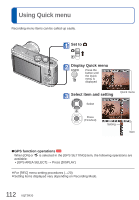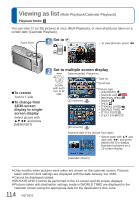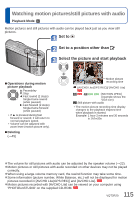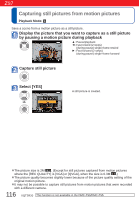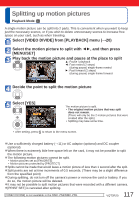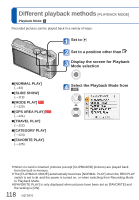Panasonic DMCZS6 DMCZS5 User Guide - Page 113
Entering Text
 |
View all Panasonic DMCZS6 manuals
Add to My Manuals
Save this manual to your list of manuals |
Page 113 highlights
Entering Text Use the cursor buttons to enter names with the Face Recognition function and in Scene Modes [BABY] and [PET], or to register destinations in [TRAVEL DATE] etc. (On the setting screen of each menu) Display the character selection screen Select characters and press [MENU/SET] (repeat) • Text is inserted at the cursor position. ■ To change the character type Press [DISPLAY] (Changes each time you press the button) Cursor position : Upper/lower case alphabet : Symbols/numbers When you are finished entering text, select [SET] and press [MENU/SET] ■ Editing text Press to move the cursor to text to edit. • You can also use the zoom lever to reposition the cursor. Press to select [DELETE], and then press [MENU/SET]. Press to select the correct text, and then press [MENU/SET]. ● : A maximum of 30 characters can be entered. (Maximum of 9 characters for [FACE RECOG.] names) ●The entry position cursor can be moved left and right with the zoom lever. ●Press to return to the menu screen. ●Text is scrolled if it does not fit on the screen. ●To print the text you have specified, use [TEXT STAMP] (→128) or use the 'PHOTOfunSTUDIO' software on the CD-ROM (supplied). 113 VQT2R20