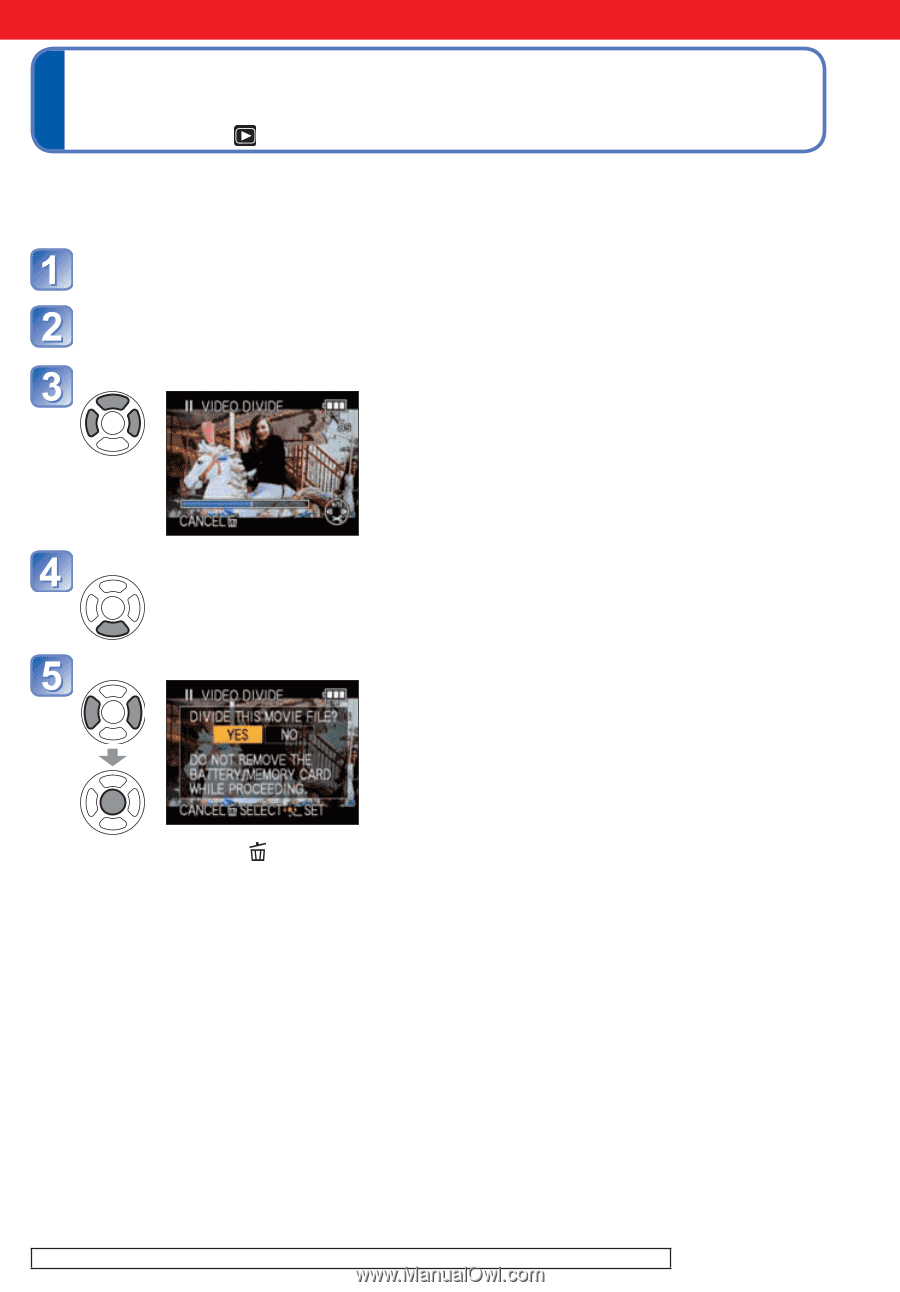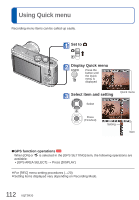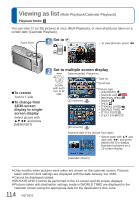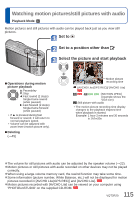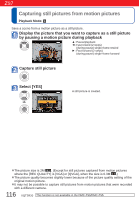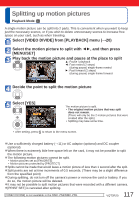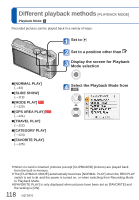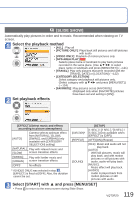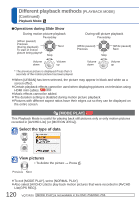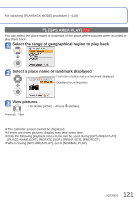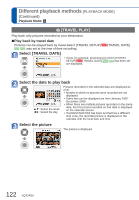Panasonic DMCZS6 DMCZS5 User Guide - Page 117
Splitting up motion pictures
 |
View all Panasonic DMCZS6 manuals
Add to My Manuals
Save this manual to your list of manuals |
Page 117 highlights
Splitting up motion pictures Playback Mode: A single motion picture can be split into 2 parts. This is convenient when you want to keep just the necessary scenes, or if you wish to delete unnecessary scenes to increase free space on your card, such as when traveling. Select [VIDEO DIVIDE] from [PLAYBACK] menu (→20) Select the motion picture to split with ◄►, and then press [MENU/SET] Play back the motion picture and pause at the place to split ▲: Pause / playback ◄: Fast rewind (2 steps) (during pause) single-frame rewind ►: Fast forward (2 steps) (during pause) single-frame forward Decide the point to split the motion picture Select [YES] The motion picture is split. • The original motion picture that was split does not remain. (There will only be the 2 motion pictures that were created after the split.) • Splitting may take some time. • After setting, press to return to the menu screen. ●Use a sufficiently charged battery (→11) or AC adaptor (optional) and DC coupler (optional). ●When there is extremely little free space left on the card, it may not be possible to split the motion picture. ●The following motion pictures cannot be split. • Motion pictures set as [FAVORITE] • Motion pictures protected by [PROTECT] ●Splits cannot be made that would leave a motion picture of less than 1 second after the split. ●Split points are set at time increments of 0.5 seconds. (There may be a slight difference from the specified point) ●During splitting, do not turn off the camera's power or remove the card or battery. If you do so, the motion picture will be deleted. ●It may not be possible to split motion pictures that were recorded with a different camera. ●[PRINT SET] is canceled after splitting. [VIDEO DIVIDE] is not available in the DMC-ZS6/DMC-ZS5. 117 VQT2R20