Panasonic DMPMS10 DMPMS10 User Guide - Page 10
Settings, Easy Settings, Easy Network Setting
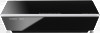 |
View all Panasonic DMPMS10 manuals
Add to My Manuals
Save this manual to your list of manuals |
Page 10 highlights
Connections & Settings Settings Easy Settings After connecting your new unit for the first time and pressing [Í], the basic settings screen will appear. Preparation Turn on the TV and select the appropriate video input. 1 Press [Í]. Setup screen appears. 2 Follow the on-screen instructions to continue with the settings. ≥ You can perform this setup anytime by selecting "Easy Settings" in the Setup menu. (> 27) Easy Network Setting After completing "Easy Settings", you can perform "Easy Network Setting". Wired connection Select "Wired" and press [OK]. Easy Network Setting Select a connection mode. OK RETURN Wired Wireless Follow the on-screen instructions to establish your connection settings. Wireless connection 1 Select "Wireless" and press [OK]. 2 Select "Search for wireless network" or "WPS (PUSH button method)" and press [OK], then follow the on-screen instructions to continue with the settings. Wireless Settings Select a connection method. Please refer to the operating instructions of your wireless access point about connection methods. Search for wireless network WPS (PUSH button method) ∫ "WPS (PUSH button method)" If you are using a wireless router that supports WPS (Wi-Fi Protected Setup™), you can easily perform the settings. - 10 -















