Panasonic DMPMS10 DMPMS10 User Guide - Page 24
Setup menu, Video
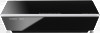 |
View all Panasonic DMPMS10 manuals
Add to My Manuals
Save this manual to your list of manuals |
Page 24 highlights
Settings Setup menu Change the unit's settings if necessary. The settings remain intact even if you switch the unit to standby. Some items in the Setup menu are common to the Option menu. You can get the same effect with both menus. About Multi User Mode : Settings of the items with this indication are saved by the respective users registered in the HOME menu. Please refer to "Multi User Mode" (> 21) for details about user registration and switching. 1 While displaying the HOME menu, press [SETTINGS]. e.g., [MST60] Video ∫ Picture Mode (> 23) ∫ Picture Adjustment (> 23) ∫ HDMI Output Press [OK] to show the following settings: ¾ HDMI Resolution The items supported by the connected devices are indicated on the screen as "¢". When any item without "¢" is selected, the images may be distorted. ≥ If "Auto" is selected, the best suited output resolution to the connected TV is automatically selected. ≥ To enjoy high-definition video up-converted to 1080p, you need to connect the unit directly to 1080p compatible HDTV (High Definition TV). If this unit is connected to an HDTV through other equipment, the other equipment must also be 1080p compatible. 2 Select an item and change the settings. To exit the screen Press [HOME]. [MST60] ¾ HDMI Color Mode This setting is for selecting color-space conversion of the image signal. ¾ Deep Color Output This setting is for selecting whether to use Deep Color output when a TV that supports Deep Color is connected. ¾ Contents Type Flag Depending on the playback content, the TV will output adjusting to the optimal method when a TV that supports this function is connected. - 24 -















