Panasonic DMPMS10 DMPMS10 User Guide - Page 31
Playback, Network, When using wireless LAN connection, video
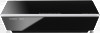 |
View all Panasonic DMPMS10 manuals
Add to My Manuals
Save this manual to your list of manuals |
Page 31 highlights
Reference Playback Still pictures (JPEG) do not play back normally. ¾ The images that were edited on the PC, such as Progressive JPEG, etc., may not be played back. Network I can't connect to the network. ¾ Confirm the network connection and settings. (> 8, 10, 25) ¾ There may be obstacles that prevent the unit from detecting your home network. Bring the unit and the wireless router closer to each other. This unit may be able to detect your network name (> 12, "SSID"). ¾ Check the operating instructions for each device and connect accordingly. Cannot play current title. ¾ Confirm the network connection and settings. (> 8, 10, 25) When using wireless LAN connection, video from the DLNA Certified media server is not played back or video frames are dropped during playback. ¾ Higher transfer rate router such as 802.11n (2.4 GHz or 5 GHz) wireless router may solve the problem. If you use 802.11n (2.4 GHz or 5 GHz) wireless router, it is necessary to set the encryption type to "AES". Simultaneous use with a microwave, cordless telephone etc. at 2.4 GHz may result in connection interruptions or other problems. ¾ On the "Wireless Settings" screen (> 25), the continuous lighting of at least 4 "Reception" indicators is the target for a stable connection. If 3 or fewer indicators are lit or the connection is being interrupted, change the position or angle of your wireless router and see if the connection state improves. If there is no improvement, connect to a wired network and perform the "Easy Network Setting" (> 10) again. - 31 -













