Panasonic DMPMS10 DMPMS10 User Guide - Page 11
To enter your network name SSID manually
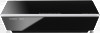 |
View all Panasonic DMPMS10 manuals
Add to My Manuals
Save this manual to your list of manuals |
Page 11 highlights
Connections & Settings ∫ "Search for wireless network" The available wireless networks will be displayed. To obtain your network name (SSID*) and encryption key (password). The default settings may be printed on the router. If the SSID and password have been changed, consult the person responsible for setting up your network. For more details, refer to the manual supplied with the wireless broadband router, or contact your Internet provider. For more information or assistance, refer to http://www.panasonic.com/help (U.S. customers only) e.g. SSID XXXXXXXXXXXX KEY XXXXXXXXXXXX PIN XXXXXXXXX 1 Select your network name and press [OK]. ≥ If your network name is not displayed, search again by pressing the red button on the remote control. Stealth SSID will not be displayed; in this case, enter manually. Connection Setting Select a wireless network for connection. SSID XXXXXXXXXX XXXXXXXXXX XXXXXXXXXX XXXXXXXXXX Reception 3 Enter your encryption key (password). ≥ You can switch between capital and lower case letters by pressing the "Shift" key. Encryption Key (Password) M Shift abc hi j opq vwx Space / : Symbols OK RETURN de f g k l mn rstu yz .@ ~_ - , Alphanumeric 123 456 789 * 0# ; ʆ Other Characters Delete Finish To enter your network name (SSID) manually If your network name (SSID) is not displayed in step 1, follow these steps. 1 To display the network name (SSID) input screen : While displaying the HOME menu, press the [SETTINGS] button on the remote control > select "Network" and press [OK] > select "Network Settings" and press [OK] > select "Wireless Settings" and press [OK] > select "Connection Setting" and press [OK] > select "Manual setting" and press [OK] 2 Press [OK] to select "SSID" and enter your SSID. Wireless Settings Enter your network name (SSID) to connect. SSID Set OPTION OK RETURN Search again When your wireless network is encrypted 2 Press [OK] to select "Encryption Key". Wireless Settings Enter the encryption key (password) of the wireless network. ≥ If your wireless network is encrypted, go to step 2. Encryption Key Set - 11 -















