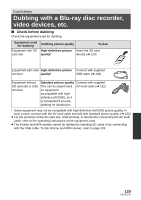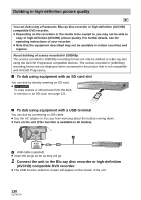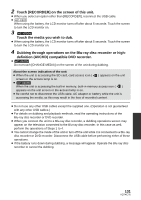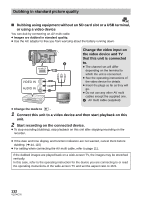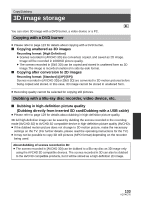Panasonic HCX800 HCX800 User Guide - Page 128
Managing the copied disc, Formatting discs, Auto protect, Select the menu., Copy to the disc.
 |
View all Panasonic HCX800 manuals
Add to My Manuals
Save this manual to your list of manuals |
Page 128 highlights
Managing the copied disc ≥ Connect this unit to the DVD burner and then touch [PLAY DISC]. (l 124) ∫ Formatting discs This is for initializing DVD-RAM, DVD-RW and +RW discs. Please be aware that if a disc is formatted, then all the data recorded on the disc will be erased. Back up important data on a PC etc. MENU : [DISC SETUP] # [FORMAT DISC] ≥ When formatting is complete, touch [EXIT] to exit the message screen. ≥ Connect this unit and the DVD burner to format discs. You may no longer be able to use the discs if you format them on another device such as a PC etc. ∫ Auto protect You can protect (write protect) a DVD-RAM disc when copying motion pictures in highdefinition picture quality or a DVD-RW disc when copying motion pictures in high-definition picture quality or still pictures to the disc. 1 Select the menu. MENU : [DISC SETUP] # [AUTO PROTECT] # [ON] ≥ If a disc that you copied to is inserted in another device without protecting it, a message may be displayed prompting you to format the disc. We recommend setting [AUTO PROTECT] to [ON] in order to prevent accidental deletion. 2 Copy to the disc. (l 125) ≥ After copying, the disc is write protected. To release the disc protection MENU : [DISC SETUP] # [CANCEL PROTECT] ≥ Touch [EXIT] and close the message screen after the auto protection is released. ∫ Displaying disc information Information such as the type of recorded disc, the number of recorded scenes and whether or not the disc is finalized is displayed. MENU : [DISC SETUP] # [DISC STATUS] ≥ Touch [EXIT] to exit the information screen. 128 VQT4C76