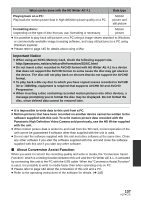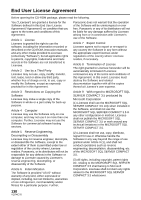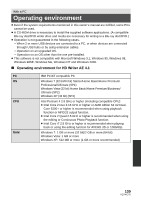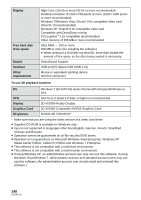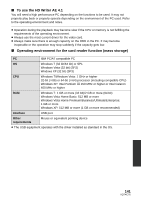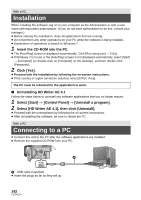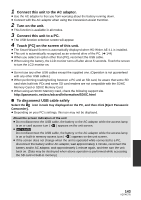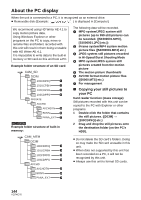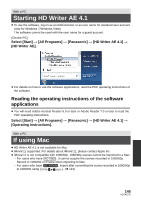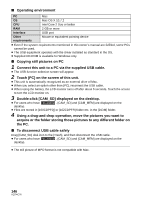Panasonic HCX800 HCX800 User Guide - Page 142
Installation, Connecting to a PC
 |
View all Panasonic HCX800 manuals
Add to My Manuals
Save this manual to your list of manuals |
Page 142 highlights
With a PC Installation When installing the software, log on to your computer as the Administrator or with a user name with equivalent authorization. (If you do not have authorization to do this, consult your manager.) ≥ Before starting the installation, close all applications that are running. ≥ Do not perform any other operations on your PC while the software is being installed. ≥ Explanation of operations is based on Windows 7. 1 Insert the CD-ROM into the PC. ≥ The [AutoPlay] screen is displayed automatically. Click [Run setup.exe] # [Yes]. ≥ If Windows 7 is in use or the [AutoPlay] screen is not displayed automatically, select [Start] # [Computer] (or double-click on [Computer] on the desktop), and then double-click [Panasonic]. 2 Click [Yes]. ≥ Proceed with the installation by following the on-screen instructions. ≥ If the country or region cannot be selected, select [NTSC Area]. The PC must be rebooted for the application to work. ∫ Uninstalling HD Writer AE 4.1 Follow the steps below to uninstall any software applications that you no longer require. 1 Select [Start] # [Control Panel] # [Uninstall a program]. 2 Select [HD Writer AE 4.1], then click [Uninstall]. ≥ Proceed with the uninstallation by following the on-screen instructions. ≥ After uninstalling the software, be sure to reboot the PC. With a PC Connecting to a PC ≥ Connect this unit to the PC after the software applications are installed. ≥ Remove the supplied CD-ROM from your PC. A USB cable (supplied) ≥ Insert the plugs as far as they will go. 142 VQT4C76